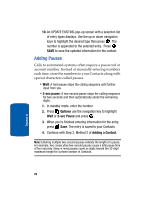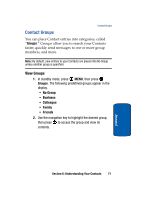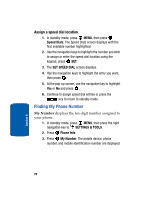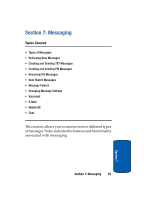Samsung SCH A870 User Manual (ENGLISH) - Page 74
Send a PIX Msg to Members of a Group, Groups, Options., PIX Msg, Sound, Subject
 |
View all Samsung SCH A870 manuals
Add to My Manuals
Save this manual to your list of manuals |
Page 74 highlights
Send a PIX Msg to Members of a Group Note: Only available within Verizon Wireless Enhanced Services Area. 1. In standby mode, press MENU, then press Groups. Your existing groups appear in the display. 2. Highlight the desired group name and press the right soft key Options. Highlight Send PIX Msg and press . 3. Use the down navigation key to highlight the contacts in the group to which you want to send a message. Press MARK to place a checkmark next to each selection to send messages to. 4. Press the left soft key Done after selecting up to 10 contacts. 5. The CREATE PIX MSG screen appears. Press the down navigation key to move the cursor into the following entry fields: • Text: Add text to the PIX Msg. • PIX: Add an image from the PIX Gallery to the message. • Sound: Add sound to the PIX Msg • Subject: Add a subject to the PIX Msg. 6. Once you've finished adding the desired content to your PIX Msg, press SEND to send the PIX Msg to the intended recipients. 74 Section 6