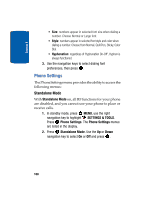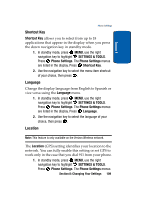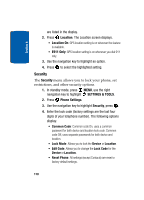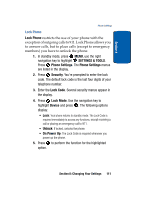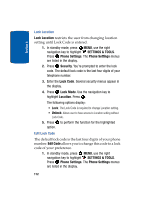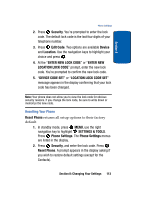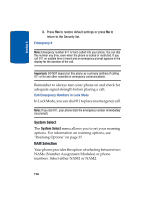Samsung SCH A870 User Manual (ENGLISH) - Page 113
Location Lock Code Set, Enter New Lock Code - restore factory settings
 |
View all Samsung SCH A870 manuals
Add to My Manuals
Save this manual to your list of manuals |
Page 113 highlights
Section 8 Phone Settings 2. Press Security. You're prompted to enter the lock code. The default lock code is the last four digits of your telephone number. 3. Press Edit Code. Two options are available Device and Location. Use the navigation keys to highlight your choice and press . 4. At the "ENTER NEW LOCK CODE" or "ENTER NEW LOCATION LOCK CODE" prompt, enter the new lock code. You're prompted to confirm the new lock code. 5. "DEVICE CODE SET" or "LOCATION LOCK CODE SET" message appears in the display confirming that your lock code has been changed. Note: Your phone does not allow you to view the lock code for obvious security reasons. If you change the lock code, be sure to write down or memorize the new code. Resetting Your Phone Reset Phone returns all setup options to their factory default. 1. In standby mode, press MENU, use the right navigation key to highlight SETTINGS & TOOLS. Press Phone Settings. The Phone Settings menus are listed in the display. 2. Press Security, and enter the lock code. Press Reset Phone. A prompt appears in the display asking if you wish to restore default settings (except for the Contacts). Section 8: Changing Your Settings 113