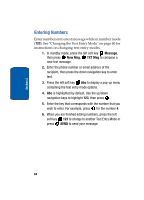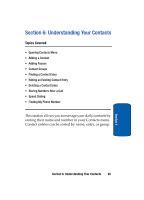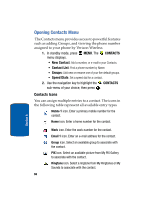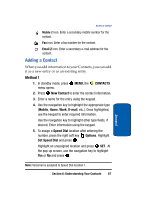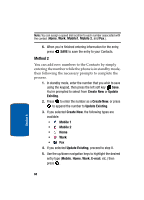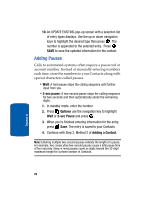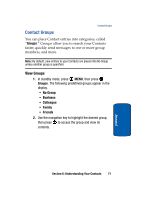Samsung SCH A870 User Manual (ENGLISH) - Page 69
Speed Dial, Options, Mobile1, Update Existing, in Search mode. Use the navigation key to browse
 |
View all Samsung SCH A870 manuals
Add to My Manuals
Save this manual to your list of manuals |
Page 69 highlights
Adding a Contact 6. Enter a name for the entry using the keypad. Press the left soft key Abc if you wish to select a different method of text entry, such as Word, Abc, ABC, 123, or Symbols. 7. To assign a Speed Dial location, use the up/down navigation key to highlight the number you would like to assign to a Speed Dial location and press the right soft key Options. Highlight Set Speed Dial and press . Highlight an unassigned location and press SET. At the pop-up screen, use the navigation key to highlight Yes or No and press . Note: Voicemail is assigned to Speed Dial location 1. Note: You can assign a speed dial location to each number associated with the contact (Home, Work, Mobile1, Mobile 2, and Fax.). 8. When you're finished entering information for the entry, press SAVE. The entry is saved to your Contacts. 9. If you selected Update Existing, the Contact List opens in Search mode. Use the navigation key to browse through entries, or enter the name of the entry using the keypad. Once you've highlighted the entry you wish to append the number, press . Section 6: Understanding Your Contacts 69 Section 6