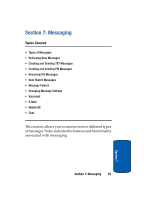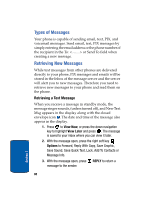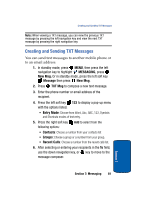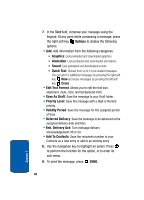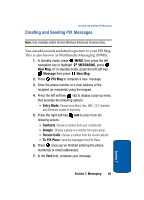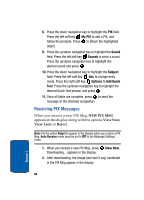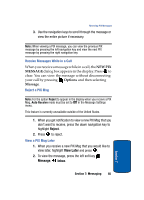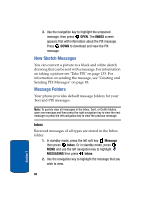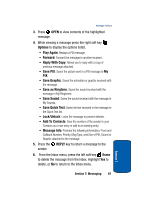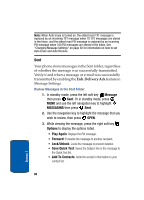Samsung SCH A870 User Manual (ENGLISH) - Page 84
Receiving PIX Messages, My PIX, Sound, Subject, Options, Add Quick, View Now
 |
View all Samsung SCH A870 manuals
Add to My Manuals
Save this manual to your list of manuals |
Page 84 highlights
8. Press the down navigation key to highlight the PIX field. Press the left soft key My PIX to add a PIX, and follow the prompts. Press to attach the highlighted object. 9. Press the up/down navigation key to highlight the Sound field. Press the left soft key Sounds to select a sound. Press the up/down navigation key to highlight the desired sound and press . 10. Press the down navigation key to highlight the Subject field. Press the left soft key Abc to change entry mode. Press the right soft key Options to Add Quick Text. Press the up/down navigation key to highlight the desired Quick Text phrase, and press . 11. Once all fields are complete, press to send the message to the intended recipient(s). Receiving PIX Messages When you receive a new PIX Msg, NEW PIX MSG appears in the display along with the options View Now, View Later or Reject. Note: For the option Reject to appear in the display when you receive a PIX Msg, Auto Receive mode must be set to Off in the Message Settings menu. 1. When you receive a new PIX Msg, press View Now. Downloading... appears in the display. 2. After downloading, the image (and text if any) contained in the PIX Msg appear in the display. 84 Section 7