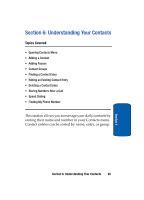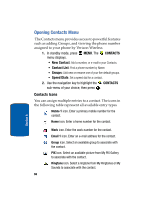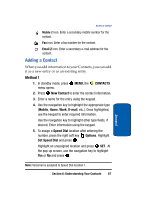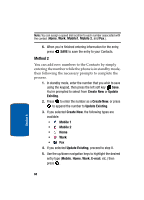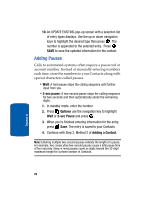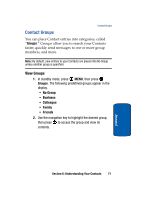Samsung SCH A870 User Manual (ENGLISH) - Page 70
Adding Pauses, sec pause, Options, Adding a Contact
 |
View all Samsung SCH A870 manuals
Add to My Manuals
Save this manual to your list of manuals |
Page 70 highlights
10. An UPDATE EXISTING pop-up screen with a selection list of entry types displays. Use the up or down navigation keys to highlight the desired type then press . The number is appended to the selected entry. Press SAVE to save the updated information for the contact. Adding Pauses Calls to automated systems often require a password or account number. Instead of manually entering numbers each time, store the numbers to your Contacts along with special characters called pauses. • Wait: A hard pause stops the calling sequence until further input from you. • 2-sec pause: A two-second pause stops the calling sequence for two seconds and then automatically sends the remaining digits. 1. In standby mode, enter the number. 2. Press Options use the navigation key to highlight Wait or 2-sec Pause and press . 3. When you're finished entering information for the entry, press Save. The entry is saved to your Contacts. 4. Continue with Step 2, Method 2 of Adding a Contact. Note: Entering multiple two-second pauses extends the length of a pause. For example, two consecutive two-second pauses cause a total pause time of four seconds. Keep in mind pauses count as digits toward the 32-digit maximum length for a phone number in Contacts. 70 Section 6