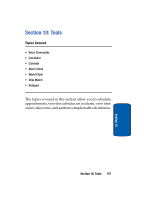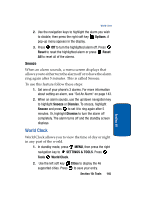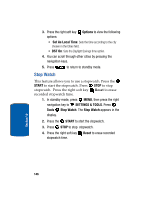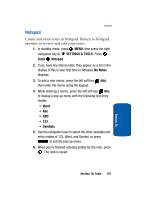Samsung SCH A870 User Manual (ENGLISH) - Page 142
View an event, SETTINGS & TOOLS, Tools, Calendar, Options, Go To Date, Erase
 |
View all Samsung SCH A870 manuals
Add to My Manuals
Save this manual to your list of manuals |
Page 142 highlights
View an event 1. In standby mode, press MENU, then press the right navigation key to SETTINGS & TOOLS. Press Tools Calendar. 2. A calendar appears in the display with the current date highlighted. 3. Use the navigation keys to highlight the date containing the event that you wish to view. Press the right soft key Options. Tip: Use the volume key to move between months in the calendar. 4. In the pop-up menu that appears in the display, use the navigation key to highlight Go To Date, then press . 5. Enter the desired date in the box, then press . The month that you entered appears in the display with the event date highlighted. 6. Press VIEW to view event details for the date. 7. To edit the event, press the left soft key Edit. Make changes, then press SAVE. 8. Press the right soft key Options. A pop-up menu appears in the display. 9. To erase the current event, press Erase. A pop-up menu appears with Yes highlighted. press to erase, or highlight No to cancel. 142 Section 10