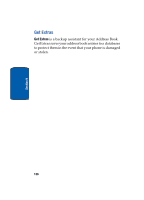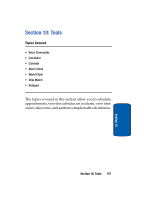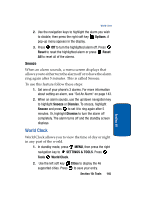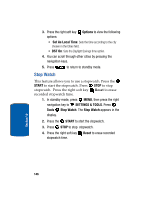Samsung SCH A870 User Manual (ENGLISH) - Page 141
Tools, Calendar, Options, Go To Date, Go To Today, Erase Old, Appointment Name, Start Time, am/pm
 |
View all Samsung SCH A870 manuals
Add to My Manuals
Save this manual to your list of manuals |
Page 141 highlights
Calendar Tools Calendar. The calendar appears in the display with the current date highlighted. 2. To view available options, press the right soft key Options. A pop-up menu appears in the display that contains the menu items. • Go To Date: Go to any date that you specify. • Go To Today: View today's events. • Erase Old: Select a past event to delete. • Erase All: Delete all events in your calendar 3. Press the left soft key Add to add a new event. 4. The Appointment Name field is highlighted. Enter the name and use the down navigation key to move to the following fields: • Start Date: Enter the start date for the event. • Start Time: Enter the start time for the event (hh:mm). • am/pm: Select from am or pm for the start time. • End Date: Enter the end date for the event. • End Time: Enter the end time for the event (hh:mm). • am/pm: Select from am or pm for the end time. • Alert: Sets the alarm for the event. Select from Tone, Vibrate, or Light Only. • Reminder: Set the reminder to sound before the event takes place. Select Off, Once, Every 2 minutes, or Every 15 minutes. • Alert Time: Set the Alert Time to sound up to 1 day before the event. 5. Press SAVE to save the event. Section 10: Tools 141 Section 10