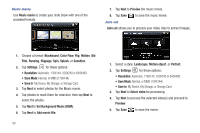Samsung SCH-I920 User Manual (user Manual) (ver.f15) (English) - Page 100
Personal Information Applications, Smart Search, General Settings
 |
View all Samsung SCH-I920 manuals
Add to My Manuals
Save this manual to your list of manuals |
Page 100 highlights
Section 11: Personal Information Applications The applications described in this section allow you to schedule appointments, view the calendar, create task lists, set an alarm, perform simple math calculations, and set up your phone to synchronize your files and folders with your desktop PC. Owner Information Owner Information is where you can store information on the owner or user of the device. Name, Company, Address, Telephone, E-mail, and Notes information fields are available. 1. Press the Main Menu key ➔Settings ➔ Basic Settings tab ➔ General Settings ➔ Owner Information. 2. Tap Identification, then enter information for these fields: • Name • Company • Address • Telephone number • Email address Note: For more information, refer to "Entering Text" on page 52. 3. Tap Notes to enter any notes applicable to the owner. 4. Tap Device Name to enter a name for your Omnia II. Device name is used when communicating with other devices. 5. Tap Lock Screen to set locking options: • Tap Lock when display times out to toggle screen lock. • Tap Edit lock screen to customize the screen displayed when the phone is locked. • Tap Display Owner Information on lock screen to toggle display of owner information, then tap Owner Information to enter/confirm the information from Step 2. Smart Search Smart Search provides a single search tool to find all kinds of information on your Omnia II device, including Contacts, Calls, Video, Image or Music files, Scheduled events, Messages, or Applications. 1. Press the Main Menu key ➔ Main Menu 4 ➔ Smart Search . 2. Enter keyword(s) in the search field and tap Search . To narrow the search to a specific type of information, tap the Select items field and choose from All, Contact, Call Log, Video, Image, Music, Schedule, Message or Program. Personal Information Applications 95