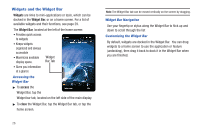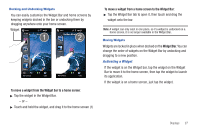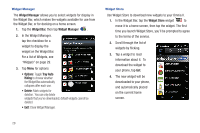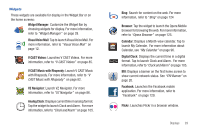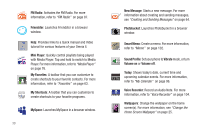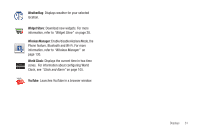Samsung SCH-I920 User Manual (user Manual) (ver.f15) (English) - Page 31
Widgets and the Widget Bar
 |
View all Samsung SCH-I920 manuals
Add to My Manuals
Save this manual to your list of manuals |
Page 31 highlights
Widgets and the Widget Bar Widgets are links to mini-applications or tools, which can be docked in the Widget Bar, or on a home screen. For a list of available widgets and their functions, see page 29. The Widget Bar, located at the left of the home screen: • Provides quick access to widgets • Keeps widgets organized and always accessible • Maximizes available Widget display space. Bar Tab • Gives you information at a glance Accessing the Widget Bar ᮣ To access the Widget Bar, tap the Widget bar tab, located on the left side of the main display. ᮣ To close the Widget Bar, tap the Widget Bar tab, or tap the home screen. 26 Note: The Widget Bar tab can be moved vertically on the screen by dragging. Widget Bar Navigation Use your fingertip or stylus along the Widget Bar to flick up and down to scroll through the list Customizing the Widget Bar By default, widgets are docked in the Widget Bar. You can drag widgets to a home screen to use the application or feature (undocking), then drag it back to dock it in the Widget Bar when you are finished.