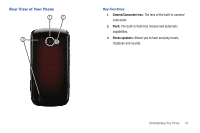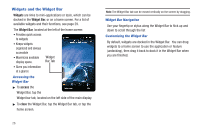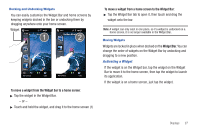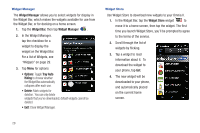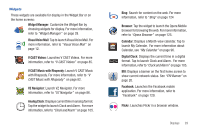Samsung SCH-I920 User Manual (user Manual) (ver.f15) (English) - Page 29
Displays, Home Screen
 |
View all Samsung SCH-I920 manuals
Add to My Manuals
Save this manual to your list of manuals |
Page 29 highlights
Section 3: Displays Home Screen The home screen is your starting point for using the applications on your phone. You can customize each home screen by placing Widgets according to your preference. Extended Home Screen The home screen extends beyond the display width to provide more space for adding icons, widgets, and more. Slide your finger horizontally across the screen to scroll to the left or right side of the extended home screen. You can scroll continuously between home screens, as shown in the illustration. The wallpaper for each home screen is different to aid you in navigation. The indicator at the top of the screen indicates the current screen. 24

24
Section 3: Displays
Home Screen
The
home screen
is your starting point for using the applications
on your phone. You can customize each home screen by placing
Widgets according to your preference.
Extended Home Screen
The home screen extends beyond the display width to provide
more space for adding icons, widgets, and more.
Slide your finger horizontally across the screen to scroll to the
left or right side of the extended home screen.
You can scroll continuously between home screens, as shown in
the illustration.
The wallpaper for each home screen is different to aid you in
navigation.
The indicator at the top of the screen indicates the current
screen.