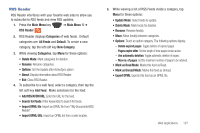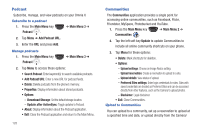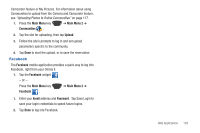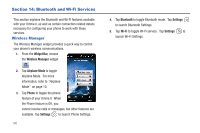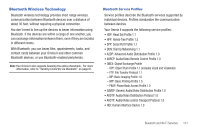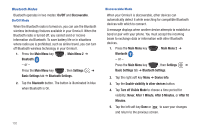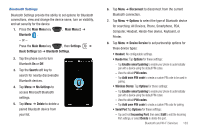Samsung SCH-I920 User Manual (user Manual) (ver.f15) (English) - Page 137
Turn off Visible Mode, Basic Settings
 |
View all Samsung SCH-I920 manuals
Add to My Manuals
Save this manual to your list of manuals |
Page 137 highlights
Bluetooth Modes Bluetooth operates in two modes: On/Off and Discoverable. On/Off Mode When the Bluetooth radio is turned on, you can use the Bluetooth wireless technology features available in your Omnia II. When the Bluetooth radio is turned off, you cannot send or receive information via Bluetooth. To save battery life or in situations where radio use is prohibited, such as airline travel, you can turn off Bluetooth wireless technology in your Omnia II. 1. Press the Main Menu key Bluetooth . , Main Menu 2 ➔ - or - Press the Main Menu key , then Settings ➔ Basic Settings tab ➔ Bluetooth Settings. 2. Tap the Bluetooth button. The button is illuminated in blue when Bluetooth is On. Discoverable Mode When your Omnia II is discoverable, other devices can automatically detect it while searching for compatible Bluetooth devices with which to connect. A message displays when another device attempts to establish a bond or pair with your phone. You must accept the incoming beam to exchange data or information with other Bluetooth devices. 1. Press the Main Menu key , Main Menu 2 ➔ Bluetooth . - or - Press the Main Menu key , then Settings ➔ Basic Settings tab ➔ Bluetooth Settings. 2. Tap the right soft key Menu ➔ Device Info. 3. Tap the Enable visibility to other devices button. 4. Tap Turn off Visible Mode to choose a time period for visibility: Never, After 1 Minute, After 5 Minutes, or After 10 Minutes. 5. Tap the left soft key Done or to save your changes and return to the previous screen. 132