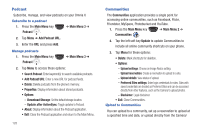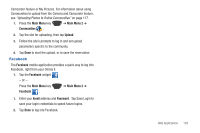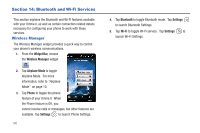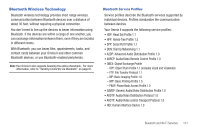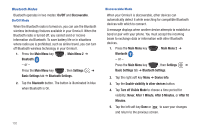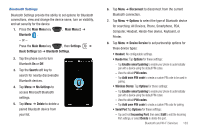Samsung SCH-I920 User Manual (user Manual) (ver.f15) (English) - Page 138
Basic Settings, Device Service
 |
View all Samsung SCH-I920 manuals
Add to My Manuals
Save this manual to your list of manuals |
Page 138 highlights
Bluetooth Settings Bluetooth Settings provide the ability to set options for Bluetooth connections, view and change the device name, turn on visibility, and set security for the device. 1. Press the Main Menu key , Main Menu 2 ➔ Bluetooth . - or - Press the Main Menu key , then Settings ➔ Basic Settings tab ➔ Bluetooth Settings. 2. Tap the phone icon to turn Bluetooth On or Off. 3. Tap the Search soft key to search for nearby discoverable Bluetooth devices. 4. Tap Menu ➔ Ms Settings to access Microsoft Bluetooth settings. 5. Tap Menu ➔ Delete to delete a paired Bluetooth device from your list. 6. Tap Menu ➔ Disconnect to disconnect from the current Bluetooth connection. 7. Tap Menu ➔ Options to select the type of Bluetooth device for searching: All Devices, Phone, Smartphone, PDA, Computer, Headset, Hands-free device, Keyboard, or Printer. 8. Tap Menu ➔ Device Service to set partnership options for these device types: • Headset: No configurable settings. • Hands-free: Tap Options for these settings: - Tap Enable smart pairing to enable your phone to automatically pair with a device using the default PIN codes. - View the default PIN codes. - Tap Add own PIN code to create a custom PIN code to be used in pairing. • Wireless Stereo: Tap Options for these settings: - Tap Enable smart pairing to enable your phone to automatically pair with a device using the default PIN codes. - View the default PIN codes. - Tap Add own PIN code to create a custom PIN code for pairing. • Serial Port:Tap Options for these settings: - Tap and hold Incoming Port, then select Edit to edit the Incoming Port settings, or select Delete to delete this port. Bluetooth and Wi-Fi Services 133