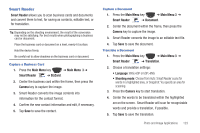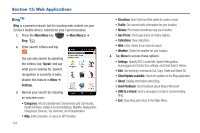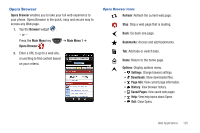Samsung SCH-I920 User Manual (user Manual) (ver.f15) (English) - Page 125
Camcorder - reviews
 |
View all Samsung SCH-I920 manuals
Add to My Manuals
Save this manual to your list of manuals |
Page 125 highlights
Camcorder In addition to taking photos, the camera also performs as a camcorder to record, view, and send videos. Note: To switch between Camera and Camcorder mode, tap the Mode button. Recording a Video 1. Press and hold the Camera key on the right side of the phone. The camera is always activated in landscape mode. 2. Tap the icon to toggle to Camcorder mode. 3. Using the phone's display as a viewfinder, adjust the image by aiming the camera at the subject. 4. Press the Camera key to begin shooting video. 5. Tap Pause to pause recording. Tap Record to resume recording. Tap Stop to stop the recording and save the video file to your Videos folder. 6. Once the file has been saved, tap Quick View , then tap in the center of the display to play back your video for review. 7. Tap Stop to return to the viewer. Playing Videos Method 1 (Using Media Player) ᮣ Press the Main Menu key Player . ➔ Main Menu 1 ➔ Media For more information about Media Player, see "Media Player" on page 76.. Method 2 (Using Quick View) 1. While in Camera mode, tap the QuickView button. 2. To scroll through the Videos: • Swipe left or right with your finger or the stylus. • Tilt the camera 90 degrees. 3. Tap to play a video. 120