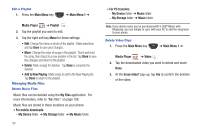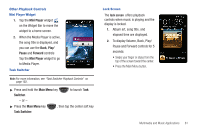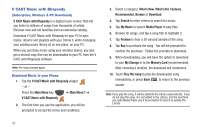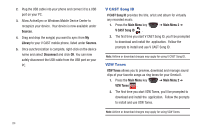Samsung SCH-I920 User Manual (user Manual) (ver.f15) (English) - Page 84
New Playlist, Photo, Add to Now Playing, Main Menu, Media Player, Playlist, Library, Add to Playlist
 |
View all Samsung SCH-I920 manuals
Add to My Manuals
Save this manual to your list of manuals |
Page 84 highlights
Create a Playlist 1. Tap Menu ➔ New Playlist. 2. Tap Name to enter a name for the new playlist. 3. Tap Photo to assign a photo to the playlist, if desired. 4. Click the left soft key Done to create the playlist. The new playlist appears in the Playlists tab of Media Player. 5. While viewing the list of playlists, tap Menu for these options: • New Playlist: Create a new playlist by entering a Name and selecting a photo, if desired. Tap Done when finished. • Delete: Mark playlists for removal, then tap Done to delete them. • Add to Now Playing: Choose playlists to play, then tap Done. • Options: Make general playlist selections, including Resume playback after a phone call, Pause playback while using another program, Show time as, and Image ratio adjustment. After making selections, tap Done to save your changes. • Exit: Close Media Player Managing Playlists Add Songs to a Playlist 1. Press the Main Menu key ➔ Main Menu 1 ➔ Media Player ➔ Playlist . 2. Tap a playlist, then tap Add Library. to choose songs from the Add Songs from the Library to a Playlist 1. Press the Main Menu key ➔ Main Menu 1 ➔ Media Player . 2. Tap the right soft key Menu ➔ Add to Playlist. 3. Tap song(s) you want to add, then tap the left soft key Done. 4. Tap the playlist to add the selected songs. Multimedia and Music Applications 79