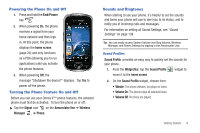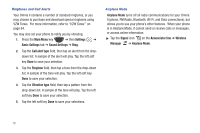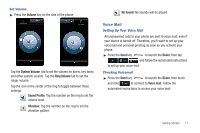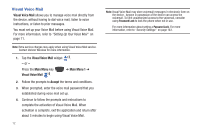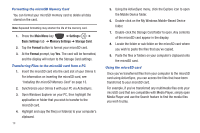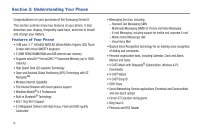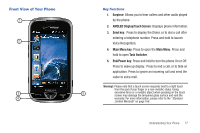Samsung SCH-I920 User Manual (user Manual) (ver.f15) (English) - Page 17
Visual Voice Mail - widgets
 |
View all Samsung SCH-I920 manuals
Add to My Manuals
Save this manual to your list of manuals |
Page 17 highlights
Visual Voice Mail Visual Voice Mail allows you to manage voice mail directly from the device, without having to dial voice mail, listen to voice instructions, or listen to prior messages. You must set up your Voice Mail before using Visual Voice Mail. For more information, refer to "Setting Up Your Voice Mail" on page 11. Note: Extra service charges may apply when using Visual Voice Mail service. Contact Verizon Wireless for more information. 1. Tap the Visual Voice Mail widget . - or - Press the Main Menu key Visual Voice Mail . ➔ Main Menu 1 ➔ 2. Follow the prompts to Accept the terms and conditions. 3. When prompted, enter the voice mail password that you established during voice mail set up. 4. Continue to follow the prompts and instructions to complete the activation of Visual Voice Mail. When activation is complete, exit the application and return after about 5 minutes to begin using Visual Voice Mail. 12 Note: Visual Voice Mail may store voicemail messages in electronic form on the device. Anyone in possession of the device can access the voicemail. To limit unauthorized access to the voicemail, consider using Password Lock to lock the phone when not in use. For more information about setting a Password Lock, For more information, refer to "Security Settings" on page 143.