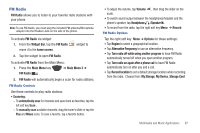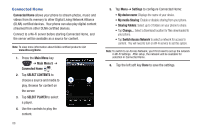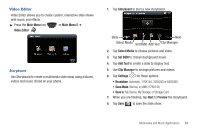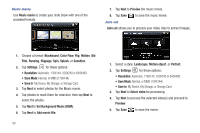Samsung SCH-I920 User Manual (user Manual) (ver.f15) (English) - Page 97
Set up Show, Insert Picture
 |
View all Samsung SCH-I920 manuals
Add to My Manuals
Save this manual to your list of manuals |
Page 97 highlights
Beaming a Workbook 1. Press the Main Menu key MS Excel Mobile . ➔ Main Menu 4 ➔ 2. Tap and hold the workbook you want to beam. 3. From the pop-up menu, tap Beam File. 4. Tap the device to which you want to send the file. 5. Tap when finished to exit the screen. MS OneNote Mobile 1. Press the Main Menu key MS OneNote Mobile . ➔ Main Menu 4 ➔ 2. Tap the left soft key New to create a new note. 3. Create your note with the input panel. 4. To change the text formatting, tap the right soft key Menu ➔ Format ➔ tap a format type. 5. To add a picture(s) or voice memo(s), tap right soft key Menu ➔ Take Picture, Insert Picture, or Insert Recording. 6. To save the note, tap the left soft key Done. MS Power Point Mobile MS PowerPoint Mobile works with Microsoft PowerPoint on your computer to give you easy access to copies of your presentations. You can copy presentations from your computer to your Omnia II. Synchronize presentations between your computer and your Omnia II to ensure that you have the most up-to-date content in both locations. Set up a Show 1. Press the Main Menu key ➔ Main Menu 4 ➔ MS PowerPoint Mobile . 2. Tap the right soft key Menu ➔ Set up Show. 3. On the Orientation tab, tap a Slide show orientation. 4. Tap the Playback tab to tap playback options. Delete a Presentation 1. Press the Main Menu key PowerPoint Mobile . ➔ Main Menu 4 ➔ MS 2. Tap and hold the presentation you want to delete. 3. From the pop-up menu, tap Delete. 4. Tap Yes to confirm the deletion. 92