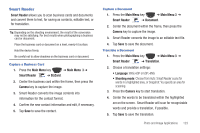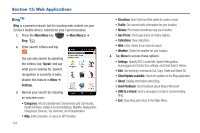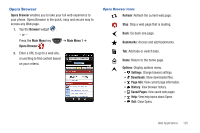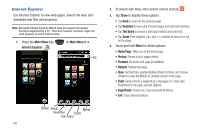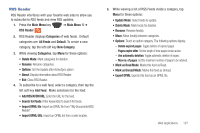Samsung SCH-I920 User Manual (user Manual) (ver.f15) (English) - Page 127
Digital Frame, Time and Date
 |
View all Samsung SCH-I920 manuals
Add to My Manuals
Save this manual to your list of manuals |
Page 127 highlights
Quick View: Quickly view and manage videos. • Back: Return to the previous screen or option. • Details: View details about the video. • Send Via: Send the current image by multimedia message, E-mail, Bluetooth, or Connected Home. • Send to the Web: Upload photo(s) to online Social Networking sites via the Communities application. • Delete: Erase the current video. Digital Frame Digital Frame allows you to use your Omnia II as a digital frame to display your favorite images as a slideshow. 1. Press the Main Menu key ➔ Main Menu 3 ➔ Digital Frame . 2. Tap the screen to display the following controls: Style: Change the display image. Back: Tap to skip to the previous photo. 122 Play: Tap to play the slideshow. Forward: Tap to skip to the next photo. Time and Date: Allows you to set how the time and date will display. Options: • Photo folder: set the source of images. • Transition Effect: select from None, Motion Picture, or Fade in/out. • Transition Time: select a length of time for each image to display. • Enable/Disable Background Sound: choose whether sounds are played during the slideshow. • Enable/Disable displayevent indicator: choose whether event indicators are displayed during slideshow. Exit: Tap to exit Digital Frame.