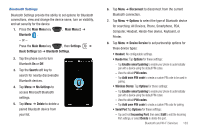Samsung SCH-I920 User Manual (user Manual) (ver.f15) (English) - Page 143
Wi-Fi Settings, Network Adapters
 |
View all Samsung SCH-I920 manuals
Add to My Manuals
Save this manual to your list of manuals |
Page 143 highlights
5. If the network is hidden, tap This is a hidden network. 6. If the connection is for an ad-hoc network, tap the This device is a device-to-device (ad-hoc) connection box. 7. Tap the Next soft key to continue onto the Authentication and Data Encryption information. Use the information provided by your Network administrator to complete this section and tap the Next soft key to continue. 8. Complete the process by selecting the appropriate security protocol parameters from the EAP type drop-down menu. 9. Tap the Finish soft key to complete the process. Changing Connection Information Using either the Wireless or Network Adapters tabs under "Network Card," you can change your connection information. If your Wi-Fi network encrypts data with a security key (WEP) or you need WPA authentication to connect to your Wi-Fi network, you can set the configurations under Wireless tab. The Network Adapters tab allows you to choose whether you use a fixed IP or the DHCP (Dynamic Host Control Protocol). To get the connection information for the Wi-Fi network you are connected to, follow these steps: 1. Press the Main Menu key , Settings ➔ Basic 138 Settings tab ➔ Wi-Fi Settings. 2. Tap Menu ➔ Ms Settings ➔ Network Adapters tab. 3. The current connection property appears in the My network card connects to:, and displays as either Internet or Work. 4. Tap Internet if the network connects to the Internet (does not use proxy settings) or Work (uses proxy settings). 5. If your Wi-Fi network encrypts data with a security key (WEP) or you need WPA authentication to connect your Wi-Fi network, you can set the configuration on the Wireless tab. 6. Tap the adapter you wish to change or configure. 7. From the screens that follow, set or change the settings, and tap to save your changes.