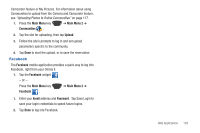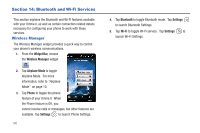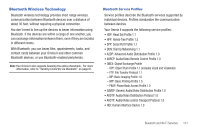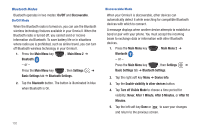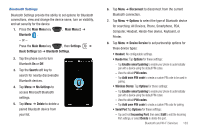Samsung SCH-I920 User Manual (user Manual) (ver.f15) (English) - Page 139
Dial Up Network Terminal, Human Interface Device
 |
View all Samsung SCH-I920 manuals
Add to My Manuals
Save this manual to your list of manuals |
Page 139 highlights
- Tap New Outgoing Port to choose a device and set up a new outgoing port. • Dial Up Network Terminal: No configurable settings. • Basic Printing: No configurable settings. • File Transfer: Tap Options for these settings: - Tap Enable to write to enable/disable writing to your device. - Tap Shared Folder to choose a location on your device for sharing. • Object Push: Tap Options for these settings: - Tap Enable to receive all Incoming to enable/disable automatic receiving for incoming beams. - Tap Shared Folder to choose a location on your device for sharing. • Human Interface Device: No configurable settings. • Phonebook Access: No configurable settings. 9. Tap Menu ➔ Device Info for settings about your device: • Tap Device Name to modify your device's name, to be using during pairing. • View the MAC address, which is needed for some pairings. • Enable visibility to other devices to put your device in discoverable mode, visible to other searching Bluetooth devices. • If in discoverable mode, tap Turn off Visible Mode to set a length of time to remain discoverable. Choose from Never, After 1 Minute, After 5 Minutes, or After 10 Minutes. 134 Note: The Device Name that appears on the above screen can also be changed via the Owner Information Settings. For more information, see "Owner Information" on page 95. Bluetooth Bonds A bond is a relationship that you create between your Omnia II and another Bluetooth-enabled device to exchange information in a secure manner. Creating a bond involves entering the same Passkey on the two devices sharing a bond. Bonds are created only once between devices. Once a bond is created between devices, the devices do not have to be discoverable to exchange information; however, each device must have its Bluetooth radio on. Creating Bluetooth Bonds Note: Make sure that the two devices are within range of one another and that Bluetooth discoverable mode is enabled on both devices. 1. Press the Main Menu key , Main Menu 2 ➔ Bluetooth . - or - Press the Main Menu key , then Settings ➔ Basic Settings tab ➔ Bluetooth Settings. 2. Turn on Bluetooth by tapping the blue device icon.