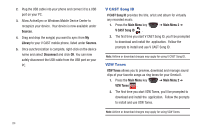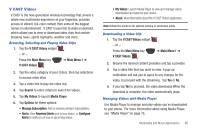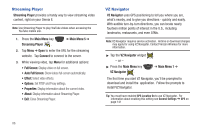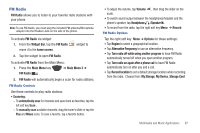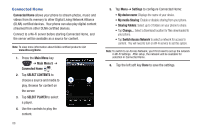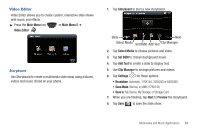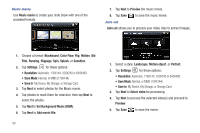Samsung SCH-I920 User Manual (user Manual) (ver.f15) (English) - Page 93
Connected Home - digitizer location
 |
View all Samsung SCH-I920 manuals
Add to My Manuals
Save this manual to your list of manuals |
Page 93 highlights
Connected Home Connected Home allows your phone to stream photos, music and videos from its memory to other Digital Living Network Alliance (DLNA) certified devices. Your phone can also play digital content streamed from other DLNA certified devices. Connect to a Wi-Fi server before starting Connected Home, and the server will be available as a source for content. Note: To view more information about DLNA certified products visit www.dlna.org/home. 1. Press the Main Menu key ➔ Main Menu 5 ➔ Connected Home . 2. Tap SELECT CONTENTS to choose a source and media to play. Browse for content on the server. 3. Tap SELECT PLAYER to select a player. 4. Use the controls to play the content. 88 5. Tap Menu ➔ Settings to configure Connected Home: • My device name: Displays the name of your device. • My media Sharing: Enable or disable sharing from your phone. • Sharing Folders: Select up to 3 folders on your phone to share. • Tap Change...: Select a Download location for files downloaded to your phone. • Tap Switch Access Network to select a network for access to content. You will need to turn on Wi-Fi service to set this option. Note: To switch to an Access Network, you'll first need to set up the network in Wi-Fi Settings. After setup, the network will be available for selection in Connected Home. 6. Tap the left soft key Done to save the settings.