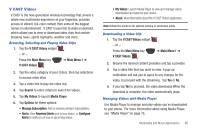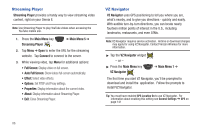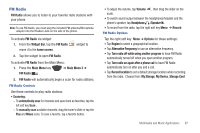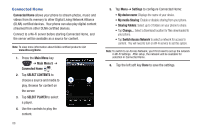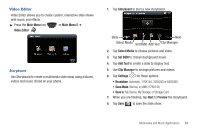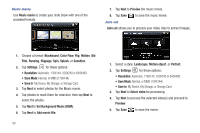Samsung SCH-I920 User Manual (user Manual) (ver.f15) (English) - Page 95
Set Background Music BGM, Color Flow
 |
View all Samsung SCH-I920 manuals
Add to My Manuals
Save this manual to your list of manuals |
Page 95 highlights
Music movie Use Music movie to create your slide show with one of the provided formats. 7. Tap Next to Preview the music movie. 8. Tap Save to save the music movie. Auto cut Auto cut allows you to process your video clips to extract images. 1. Choose a format: Blackboard, Color Flow, Flip, Motion, Old Film, Running, Slippage, Spin, Splash, or Sunshine. 2. Tap Settings for these options: • Resolution: Automatic, 176X144, 320X240 or 640X480. • Save Mode: Normal, or MMS (176X144) • Save in: My Device, My Storage, or Storage Card. 3. Tap Next to select photos for the Music movie. 4. Tap photos to mark them for selection, then tap Next to select the photos. 5. Tap Next to Set Background Music (BGM). 6. Tap Next to Add movie title. 90 1. Select a style: Landscape, Motion object, or Portrait. 2. Tap Settings for these options: • Resolution: Automatic, 176X144, 320X240 or 640X480. • Save Mode: Normal, or MMS (176X144) • Save in: My Device, My Storage, or Storage Card. 3. Tap Next to Select video for processing. 4. Tap Next to process the selected video(s) and proceed to Preview. 5. Tap Save to save the movie.