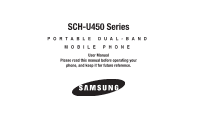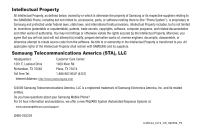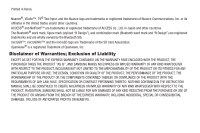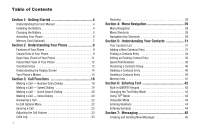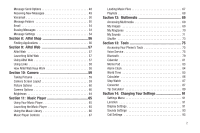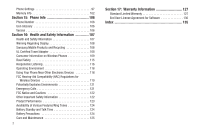Samsung SCH-U450 User Manual (user Manual) (ver.f3) (English)
Samsung SCH-U450 Manual
 |
View all Samsung SCH-U450 manuals
Add to My Manuals
Save this manual to your list of manuals |
Samsung SCH-U450 manual content summary:
- Samsung SCH-U450 | User Manual (user Manual) (ver.f3) (English) - Page 1
SCH-U450 Series PORTABLE DUAL-BAND MOBILE PHONE User Manual Please read this manual before operating your phone, and keep it for future reference. - Samsung SCH-U450 | User Manual (user Manual) (ver.f3) (English) - Page 2
source code from the software. No Samsung Electronics America, Inc. and its related entities. Do you have questions about your Samsung Mobile Phone? For 24 hour information and assistance, we offer a new FAQ/ARS System (Automated Response System) at: www.samsungtelecom.com/support GH68-25523A U450 - Samsung SCH-U450 | User Manual (user Manual) (ver.f3) (English) - Page 3
™, microSDHC™ and the microSD logo are Trademarks of the SD Card Association. Openwave® is a registered Trademark of Openwave, Inc. Disclaimer INSTRUCTION MANUAL SHALL BE CONSTRUED TO CREATE AN EXPRESS OR IMPLIED WARRANTY OF ANY KIND WHATSOEVER WITH RESPECT TO THE PRODUCT. IN ADDITION, SAMSUNG - Samsung SCH-U450 | User Manual (user Manual) (ver.f3) (English) - Page 4
Getting Started 4 Understanding this User Manual 4 Installing the Battery 4 Charging the Battery 5 Activating Your Phone 6 Memory Card (Optional 7 Section 2: Understanding Your Phone 9 Features of Your Phone 9 Closed View of Your Phone 9 Open View (Front) of Your Phone 11 Closed Rear View - Samsung SCH-U450 | User Manual (user Manual) (ver.f3) (English) - Page 5
the Music Player 65 Using the Music Library 66 Music Player Controls 67 Loading Music Files 67 Playlists 68 Section 12: Multimedia 69 Accessing Multimedia 69 My Images 69 My Ringtones 70 My Sounds 71 Shuffle 73 Section 13: Tools 75 Accessing Your Phone's Tools 75 Voice Service 75 - Samsung SCH-U450 | User Manual (user Manual) (ver.f3) (English) - Page 6
122 Product Performance 123 Availability of Various Features/Ring Tones 124 Battery Standby and Talk Time 124 Battery Precautions 124 Care and Maintenance 125 3 Section 17: Warranty Information 127 Standard Limited Warranty 127 End User License Agreement for Software 130 Index 135 - Samsung SCH-U450 | User Manual (user Manual) (ver.f3) (English) - Page 7
Started This section explains how to start using your SCH-U450 phone by activating your service, setting up your Voicemail, or getting an understanding of how this manual is put together. Understanding this User Manual The chapters of this guide generally follow the same order as the menus and - Samsung SCH-U450 | User Manual (user Manual) (ver.f3) (English) - Page 8
devices and batteries. Samsung accessories are designed to maximize battery life. Use of other accessories may invalidate your warranty and may cause damage. Use the Travel Adapter The travel adapter included with your phone is a convenient, lightweight charger that rapidly charges your phone from - Samsung SCH-U450 | User Manual (user Manual) (ver.f3) (English) - Page 9
without charging its battery, the phone will shut down. Activating Your Phone Contact your Wireless Carrier and follow their instructions for obtaining service, if necessary. We suggest that you read this guide to fully understand the services your phone supports. Turn Your Phone On 1. Press and - Samsung SCH-U450 | User Manual (user Manual) (ver.f3) (English) - Page 10
new user music, and photos) in your phone. Install a Memory Card 1. Remove the battery cover from your phone. (For more information, refer to "Remove the Battery" on page 5.) 2. Insert the Memory Card - contacts side facing up and smaller end pointing toward the phone - into the Memory Card slot - Samsung SCH-U450 | User Manual (user Manual) (ver.f3) (English) - Page 11
the slot until the card locks into place. 4. Replace the battery cover. Remove a Memory Card 1. Remove the battery cover from your phone. (For more information, refer to "Remove the Battery" on page 5.) 2. Press the Memory Card into the slot on the left side of the battery slot until the card lock - Samsung SCH-U450 | User Manual (user Manual) (ver.f3) (English) - Page 12
the phone is in use. Features of Your Phone • Domestic and international voice and text messaging service SCH-U450 supports the wireless handsfree profile and the serial port profile for Bluetooth® wireless technology. The SCH-U450 does not support Bluetooth OBEX profiles. Closed View of Your Phone - Samsung SCH-U450 | User Manual (user Manual) (ver.f3) (English) - Page 13
Voicemail Key - Lets you speed dial your Voicemail account to review your voice messages. 13. Special Function Keys - Enter special characters and holding this key locks all keys except Unlock. 16. Camera Key - Launches the Camera feature of your phone. 17. Clear Key - Deletes characters from - Samsung SCH-U450 | User Manual (user Manual) (ver.f3) (English) - Page 14
a space character in a text entry. 8. Arrow (Navigation) Keys - In Menu mode, lets you scroll through the phone menu options. In Standby mode, lets you access preset functions and one user-defined function. 9. OK Key - When navigating through a menu accepts the highlighted choice in a menu. 10. Next - Samsung SCH-U450 | User Manual (user Manual) (ver.f3) (English) - Page 15
your built-in Camera. 3. Speaker Grill - Lets you hear ringing and alert tones, alarm tones, and the other parties to calls. 4. Battery Cover - Lets you access your phone's battery. Command Keys Soft Keys Functions for the soft keys are defined by what appears above each in the display. There are - Samsung SCH-U450 | User Manual (user Manual) (ver.f3) (English) - Page 16
or . End Key • Press and hold the End key to turn on your phone. • Briefly press once to disconnect a call. • Press to return to Standby Briefly press in Standby mode to display a list of recent calls to and from your phone. • Press twice in Standby mode to call the most recent number. • Press to - Samsung SCH-U450 | User Manual (user Manual) (ver.f3) (English) - Page 17
above) to landscape mode (as shown here). Display Screen Icons Your SCH-U450 phone can show you definitions of the icons that appear on the top line action, inform you of status, or warn of situations such as low battery. Dialogue boxes and their definitions are outlined below. • Choice - Example - Samsung SCH-U450 | User Manual (user Manual) (ver.f3) (English) - Page 18
access to menus and the volume key. Unlock your phone by entering the lock code when prompted. (For more information, refer to "Change Lock" on page 98.) Standby Mode Standby mode is the state of the phone once it has found service and is idle. The phone goes into Standby mode: • After you power - Samsung SCH-U450 | User Manual (user Manual) (ver.f3) (English) - Page 19
To exit Silent Mode: ᮣ While in Silent mode and Standby mode, press and hold . "Exit Silent Mode" briefly appears in the display and your phone returns to Standby mode. Vibrate Mode ᮣ In Standby mode, repeatedly press the volume key ( ) down until Vibrate appears in the display. The volume key - Samsung SCH-U450 | User Manual (user Manual) (ver.f3) (English) - Page 20
All • Alarm Only • Vibrate • 1 Beep • Low • Low/Medium • Medium • Medium/High • High 2. When you are satisfied with the setting, press the key. Your phone returns to Standby mode. Tip: You can also access the Master Volume screen by pressing the Menu key ( ), then pressing the , , and keys. Use - Samsung SCH-U450 | User Manual (user Manual) (ver.f3) (English) - Page 21
methods, network parameters, and user settings necessary to complete a call from your wireless phone, a connection cannot always be Manual Pause Calling When you call automated systems (like banking services), you are often required to enter a password or account number. Instead of manually entering - Samsung SCH-U450 | User Manual (user Manual) (ver.f3) (English) - Page 22
To manually call a number with pause(s) without storing it to your Contacts: 1. Enter the Dial numbers 002 through 009 are special One-Touch dialing numbers. You can call the phone numbers stored in your phone's Contacts list and assigned Speed Dial numbers 002 through 009 by pressing and holding a - Samsung SCH-U450 | User Manual (user Manual) (ver.f3) (English) - Page 23
prompt(s) from the number you are calling (credit card number, bank account number, and so on) For more information about dialing pauses, refer to "Manual Pause Calling" on page 18. Making a Call Voice Dialing Your U450 mobile phone includes state-of-the-art voice recognition software that lets you - Samsung SCH-U450 | User Manual (user Manual) (ver.f3) (English) - Page 24
dials the specified number. 21 Dialing a Number To dial a number using Voice Dial, do the following: 1. In Standby mode, press and hold your phone). (on the right side of "Say a Command" appears in the display and is pronounced through the speaker. 2. Say "Call". VoiceSignal prompts you to - Samsung SCH-U450 | User Manual (user Manual) (ver.f3) (English) - Page 25
wait for the appropriate prompt(s) from the number you are calling (credit card number, bank account number, and so on) and enter the appropriate response(s). caller's voice can be heard in the earpiece. Tip: You can set your phone to answer calls automatically or when you press any key but . (For - Samsung SCH-U450 | User Manual (user Manual) (ver.f3) (English) - Page 26
appears in the display. The volume key is on the left side of phone. Calls Log The Calls log retains information about Outgoing, Incoming, and Outgoing Calls Your phone retains information about the last 90 outgoing calls and stores them in the Outgoing calls log. You can review the Outgoing - Samsung SCH-U450 | User Manual (user Manual) (ver.f3) (English) - Page 27
selected call from your Outgoing call log. • Lock/Unlock - Protect the selected call from being erased. • Calls, Roaming Calls, All Calls, Last Reset, and Lifetime Calls. 4. Press Msg. phone retains information about the last 90 Incoming calls and stores them in the Incoming call log. You can review - Samsung SCH-U450 | User Manual (user Manual) (ver.f3) (English) - Page 28
perform its function. Missed Calls Your phone retains information about the last 90 25 call log. You can review the Missed call log for call from your Missed call log. • Lock/Unlock - Protect the selected call from being erased. Roaming Calls, All Calls, Last Reset, and Lifetime Calls. 4. Press Msg - Samsung SCH-U450 | User Manual (user Manual) (ver.f3) (English) - Page 29
perform its function. All Calls You can review all of the calls log entries ( selected call from your Calls log. • Lock/Unlock - Protect the selected call from being erased. Roaming Calls, All Calls, Last Reset, Lifetime Calls. 4. Press the life cycle of you phone using the Call Timer feature. - Samsung SCH-U450 | User Manual (user Manual) (ver.f3) (English) - Page 30
- View the time and date all timers were last reset. • Lifetime Calls - View the duration of all calls since your phone was activated. 2. Press Reset to reset a selected counter except Last Reset and Lifetime Calls. 3. Press Reset All to reset all counters except Lifetime Calls. 4. Press or to exit - Samsung SCH-U450 | User Manual (user Manual) (ver.f3) (English) - Page 31
Roaming What is Roaming? Roaming lets you use your phone when you travel outside of your Wireless Provider's coverage consume additional power from the battery, requiring more frequent recharging. Your Wireless Provider's PRL is used to acquire service. If no preferred networks are found, any digital - Samsung SCH-U450 | User Manual (user Manual) (ver.f3) (English) - Page 32
also perform these procedures using the QWERTY keypad. Menu Navigation Access the menus and sub-menus in your phone using the Navigation key ( ) and soft keys ( or ), or use a shortcut. 1. In application in the pattern shown here. Alltel Web Music Wallpaper Contacts (Find) 29 - Samsung SCH-U450 | User Manual (user Manual) (ver.f3) (English) - Page 33
keypad open, the Navigation key's shortcut pattern rotates 90° to match the orientation of the phone. QWERTY Keypad Shortcuts Note: The QWERTY keypad shortcuts are not available when Quick Search is enabled applications, as shown here. Alltel Web Music Contacts (Find) Wallpaper Menu Navigation 30 - Samsung SCH-U450 | User Manual (user Manual) (ver.f3) (English) - Page 34
with each contact having up to five associated phone numbers, two Email addresses, and a picture ID. Each phone number can be up to 48 digits in following Contacts sub-menus and options appear in the display: • Find - Find a phone number by entering a Contact name. • Add New Contact - Add a number or - Samsung SCH-U450 | User Manual (user Manual) (ver.f3) (English) - Page 35
to "Renaming a Contacts Group" on page 40.) 6. If desired, select a unique Ringtone and/or MsgRingtone to identify this new Contact. (For more information, refer to "Ringer Type" on page 93.) 7. If desired, enter an additional phone number (Mobile 2 or Fax) or Email address (Email 2) for the new - Samsung SCH-U450 | User Manual (user Manual) (ver.f3) (English) - Page 36
- Deletes the selected number from the selected Calls log. • Lock / Unlock - Prevents/allows deletion of the selected number. • Erase All - Deletes Last Call, Outgoing Calls, Incoming Calls, Roaming Calls, All Calls, Last Reset, and Lifetime Calls timers for the selected Calls log. 5. Select Save. - Samsung SCH-U450 | User Manual (user Manual) (ver.f3) (English) - Page 37
shows the requested contact information in the display but does not dial any phone numbers for the contact. To look up information for a specific contact: 1. In Standby mode, press and hold for Voice Service. "Say a Command" appears in the display and is pronounced through the speaker. 2. Say - Samsung SCH-U450 | User Manual (user Manual) (ver.f3) (English) - Page 38
or area code and exchange - for example, 888-987). 2. Press Options. The following menu options appear in the display: • Search - Lets you find Contacts list entries by their phone numbers. • P Pause - Adds a hard pause (awaits input from you). • T Pause - Adds a four-second pause. • Send Message - Samsung SCH-U450 | User Manual (user Manual) (ver.f3) (English) - Page 39
call to the highlighted contact. - Send Name Card Via Bluetooth - Lets you send a Name Card containing the selected Contact's information to another Bluetooth systems (like banking services), you are often required to enter a password or account number. Instead of manually entering the numbers - Samsung SCH-U450 | User Manual (user Manual) (ver.f3) (English) - Page 40
in the display: • Set Speed Dial / Remove speed dial - lets you assign or remove a Speed Dial number for this Contacts entry. • Set as default - your phone automatically dials this number when you find this Contacts entry and press the key. • P Pause - a hard pause (awaits input from you). • T Pause - Samsung SCH-U450 | User Manual (user Manual) (ver.f3) (English) - Page 41
call to the highlighted contact. • Send Name Card Via Bluetooth - Lets you send a Name Card containing the selected Contact's information to another Bluetooth as Home and Office), you can select which of these numbers your phone will dial when you speed dial that Contact. 9. Press Options. The following - Samsung SCH-U450 | User Manual (user Manual) (ver.f3) (English) - Page 42
Edit Contact screen appears in the display with the contact name highlighted. 3. Highlight a number field or the Email field in this Contacts entry. 4. Enter the phone number or Email address for the new Contacts entry. 5. Press to add the number or Email address to the existing entry. 39 Edit an - Samsung SCH-U450 | User Manual (user Manual) (ver.f3) (English) - Page 43
Yes. To keep the selected Contact entry, press No. Sending a Contacts Entry Use the Send Name Card Via Bluetooth option to send one or more selected Contacts entries to another, compatible phone or other device over a Bluetooth connection. 1. Find and highlight the desired entry in the Contacts list - Samsung SCH-U450 | User Manual (user Manual) (ver.f3) (English) - Page 44
2. Press Options, then select Send Name Card Via Bluetooth. The Send Via Bluetooth screen appears and Down navigation keys to highlight the name of the receiving device, then press . Your phone automatically connects with the other device and sends the selected Contact entries. Note: For information - Samsung SCH-U450 | User Manual (user Manual) (ver.f3) (English) - Page 45
number of key strokes needed to enter text. Built-in QWERTY Keypad Your U450 has a built-in, keyboard-style keypad, commonly called QWERTY, that you can access by sliding it open from beneath the top section of the phone. This also automatically rotates the image in the display to show information - Samsung SCH-U450 | User Manual (user Manual) (ver.f3) (English) - Page 46
the keys labeled with the symbols you want. • Symbols - Using the phone keypad, enter a symbol into your message by pressing the number above the . • For practice, enter the word "Samsung" by pressing each of the following keys only once: SAMSUNG T9 Word recognizes that the most commonly used - Samsung SCH-U450 | User Manual (user Manual) (ver.f3) (English) - Page 47
Press the key(s) labeled with the corresponding symbol(s) that you wish to insert into your message. - To return to Abc mode, press again. • Using the phone keypad: - Press the Left soft key, then select Symbols. The first of three symbol screens appear in the display. - Use the Left and Right soft - Samsung SCH-U450 | User Manual (user Manual) (ver.f3) (English) - Page 48
with messaging. Creating and Sending New Messages This section guides you through procedures for creating and sending text, picture, 34. Highlight a Contact. Use the Left and Right navigation keys to highlight a phone Number or Email address for the highlighted Contact. Press MARK ( ) to mark your - Samsung SCH-U450 | User Manual (user Manual) (ver.f3) (English) - Page 49
Then, do the following: - Highlight a picture in the gallery. - To expand the highlighted picture to fill the display, Press View. - To activate the phone's camera and take a new picture, Press Camera. (For more information, refer to "Camera" on page 59.) 9. Select a photo. The Create Pic Msg screen - Samsung SCH-U450 | User Manual (user Manual) (ver.f3) (English) - Page 50
with the To: list showing. Note: If you select the Yes option, "Online Album" appears as the first addressee in the To: list. 7. Enter the phone number or Email address of the recipient of the Picture message, then press . Tip: Press Add to display a pop-up menu containing: Contacts, Groups, Recent - Samsung SCH-U450 | User Manual (user Manual) (ver.f3) (English) - Page 51
to the amount of remaining memory. - Audio files list - Select from the list of previously recorded voice memos and preloaded audio files on your phone. Select the desired option to insert a sound into your message. 12. Press Options to complete the message text and set message send options. The - Samsung SCH-U450 | User Manual (user Manual) (ver.f3) (English) - Page 52
display: - View Now - Opens the message where you have the option to Erase, Reply, Forward, Reply With Copy, Save Quick Text, Go To URL, Lock/ Unlock, Add To Contacts, Callback, or Message Info. - View Later - Closes the popup and saves the message to your inbox where you can view it later - Samsung SCH-U450 | User Manual (user Manual) (ver.f3) (English) - Page 53
Erase, Reply, Forward, Reply With Copy, Save Quick Text, Go To URL, Lock/ Unlock, Add To Contacts, Callback, or Message Info. - View Later - Closes the popup and callers to leave voice messages in your voice mailbox, and lets you review, play, and delete your voice messages any time you are in your - Samsung SCH-U450 | User Manual (user Manual) (ver.f3) (English) - Page 54
- Lets you forward the message to other Email addresses or mobile phone numbers. - Lock / Unlock - Blocks or allows erasure of the selected message. - Add until you enter the lock code. (For more information, refer to "Lock Phone" on page 98.) Outbox Your phone stores outgoing messages in the - Samsung SCH-U450 | User Manual (user Manual) (ver.f3) (English) - Page 55
Press Options. The following options appear in the display: - Forward - Send the message to another addressee. - Resend - Re-send the message. - Lock / Unlock - Block a message from being erased or free a message to be erased. - Add To Contacts - Lets you add the addressee numbers or Email addresses - Samsung SCH-U450 | User Manual (user Manual) (ver.f3) (English) - Page 56
, then press . • Proceed to Step 3. • Press Options. The following options appear in the display: - Send - Send the message to the current addressee(s). - Lock / Unlock - Block a message from being erased or free a message to be erased. - Add To Contacts - Lets you add the addressee numbers or Email - Samsung SCH-U450 | User Manual (user Manual) (ver.f3) (English) - Page 57
personal or business Email account(s). 1. In Standby mode, press MENU ( ), then select Email. 2. Follow the prompts that appear in the display to setup your phone to access an Email account. Erasing Messages You can erase all of the messages in each/all of your message folders from one convenient - Samsung SCH-U450 | User Manual (user Manual) (ver.f3) (English) - Page 58
following options appear in the display: • Auto View - Automatically view messages as they are received. • Auto Scroll - When set to On, the phone automatically scrolls message text, letting you see the complete message text without using the navigation keys. 55 • Message View - When set to Chat - Samsung SCH-U450 | User Manual (user Manual) (ver.f3) (English) - Page 59
users can download multimedia, applications, games, and check news and sports. Finding Applications With Alltel Shop, you can download full featured applications over the air including games get instructions on downloading applications. • Select an application on your phone that you wish to launch. - Samsung SCH-U450 | User Manual (user Manual) (ver.f3) (English) - Page 60
Alltel Web With Alltel Web, you can conveniently surf the web and download ringtones and wallpapers using your phone. Each time you launch Alltel Web, your phone connects to the Internet and the service indicator icon with a red arrow ( ) appears in the display. Stored Web Content Alltel Web ends an - Samsung SCH-U450 | User Manual (user Manual) (ver.f3) (English) - Page 61
to a different page, to a different site, or even initiating a phone call. Links are shown inside of brackets ([ ]). You can normally press they are numbered. End Key - Press to exit the Alltel Web and return the phone to Standby mode. Left Soft Key - Press to activate the command that appears above - Samsung SCH-U450 | User Manual (user Manual) (ver.f3) (English) - Page 62
10: Camera Use your U450 phone to take full color digital pictures, display them on your phone's vivid color display, and camera. This section explains how you can do the following: • Take pictures with your phone's built-in digital camera. • Send your pictures to others in Picture messages. • - Samsung SCH-U450 | User Manual (user Manual) (ver.f3) (English) - Page 63
"Auto Save" on page 63) • Save the picture by pressing Save. Pictures are stored in the My Images folder, which is part of the phone's memory and/or card memory devoted to storing, browsing, and viewing saved pictures. • Send the picture to someone else by pressing Send ( ). • Discard the picture by - Samsung SCH-U450 | User Manual (user Manual) (ver.f3) (English) - Page 64
Self Timer indicates the time remaining before the camera takes the picture. The phone reads the countdown timer value to you beginning with two or three and when the picture is taken. Tip: To stop the countdown timer without resetting it, press . Quality You can affect how much your photo is - Samsung SCH-U450 | User Manual (user Manual) (ver.f3) (English) - Page 65
1. In camera mode, press Options, then highlight the current Quality indicator (SF, F, N). The following values appear in the camera screen: SuperFine, Fine, and Normal. 2. Select the desired Quality value. White Balance White Balance allows you to adjust picture quality according to available light - Samsung SCH-U450 | User Manual (user Manual) (ver.f3) (English) - Page 66
their default values, select Reset Settings. (For more information, refer to "Reset Settings" on page 64.) Memory 1. In camera mode, press , highlight , then select Memory. The following storage options appear in the display: • Phone - Stores your photos in phone memory. • Card - Stores your photos - Samsung SCH-U450 | User Manual (user Manual) (ver.f3) (English) - Page 67
highlight , then select AlltelMyPics Reminder. Select On or Off. Reset Settings 1. In camera mode, press , highlight , then select Reset Settings. You are prompted to confirm reset of all camera settings. • Select the Yes option to reset the camera settings to default values. • Select the No option - Samsung SCH-U450 | User Manual (user Manual) (ver.f3) (English) - Page 68
(such as the optional Samsung SBH700 or SBH500.) (For 65 information on available accessories, contact your Wireless Carrier.) Launching the Music Player Note: Before launching the Music Player, you must install a microSD™ Memory Card containing music files in your phone. (For more information - Samsung SCH-U450 | User Manual (user Manual) (ver.f3) (English) - Page 69
It depends on which option you choose from the Library menu. - Mark All/Unmark All - Marks or Unmarks all music files. - Erase - Erases the selected music file from your memory card. - Add to Playlist - Adds this file to a selected Playlist. - Song Info - Lists the Title, Artist, Album, Genre, File - Samsung SCH-U450 | User Manual (user Manual) (ver.f3) (English) - Page 70
or to access the submenu. Loading Music Files Using an Optional Card Reader 1. Before loading music files on a microSD™ Memory Card, do the following: • With your phone powered off, insert the Memory Card into your phone. (For more information, see "Install a Memory Card" on page 7.) • Power your - Samsung SCH-U450 | User Manual (user Manual) (ver.f3) (English) - Page 71
folder. 4. Drag or download music (MP3) files into the "My_Music" folder. 5. Remove the Memory Card by following the removal instructions for the Memory Card reader and for your personal computer. 6. Insert the Memory Card into your phone. (For more information, see "Memory Card (Optional)" on page - Samsung SCH-U450 | User Manual (user Manual) (ver.f3) (English) - Page 72
stored on an optional microSD Memory Card. (For more information, refer to "Music Player" on page 65.) • My Images - Lets you choose the pictures that appear in your phone's display or in picture messages. • My Ringtones - Lets you assign ringtones for Ringtone (calls), Contact ID, and Alert Tone - Samsung SCH-U450 | User Manual (user Manual) (ver.f3) (English) - Page 73
Picture Msg, or Voicemail Msg. 4. Select the desired option. 5. When using a downloaded or recorded ringtone, press Options and the following options appear in the display: • Lock / Unlock - Lets you prevent/permit file deletion (phone memory only). • Erase - Erases the selected file. Multimedia 70 - Samsung SCH-U450 | User Manual (user Manual) (ver.f3) (English) - Page 74
Voicemail messages. - Rename - Lets you rename the sound file. - Lock / Unlock - Lets you protect the sound file from being deleted. - Erase All - • For a downloaded sound file, the following options appear in the display: - Set As - Lets you assign the selected sound file as the Ringtone or as the - Samsung SCH-U450 | User Manual (user Manual) (ver.f3) (English) - Page 75
Unlock - Lets you protect the sound file from being deleted. - Erase All - Erases all sound files. - Sound Info - Displays information about the sound file, such as the Title, File Type, and the Data Size. 4. Select the desired option. Voice Memo You can use your phone you wish to review. 3. Press - Samsung SCH-U450 | User Manual (user Manual) (ver.f3) (English) - Page 76
show of a set of specified pictures as Wallpaper in Standby mode. • Melody Shuffle - When set to On, plays one of a set of specified ringtones and/or sound files, selected randomly, as the ringer for incoming calls. 2. Select Melody Shuffle. The Melody Shuffle screen appears in the display, showing - Samsung SCH-U450 | User Manual (user Manual) (ver.f3) (English) - Page 77
• Press Add. The following options appear in the display: - My Ringtones - My Sounds • Select the desired option. A list of sound files appears in the display. • Select a sound file. A check mark appears in the check box for - Samsung SCH-U450 | User Manual (user Manual) (ver.f3) (English) - Page 78
Service Your U450 includes VoiceSignal, state-of-the-art voice recognition software that lets you use your voice to dial numbers, access your Contacts list, and open Tools. To access your phone your Contacts List, review your appointments, and more by speaking commands into your phone. (Also see " - Samsung SCH-U450 | User Manual (user Manual) (ver.f3) (English) - Page 79
Info - Navigation - Tones - Email • Check - Lets you say a single command (such as "Status") to verify your phone's: Status, Signal, Coverage, Battery, or My phone #. 2. Speaking clearly, say the command that you want to use. If VoiceSignal does not recognize a command, it prompts you to repeat - Samsung SCH-U450 | User Manual (user Manual) (ver.f3) (English) - Page 80
the Voice Settings menu. Digit Dialing If you regularly have trouble with VoiceSignal not recognize the numbers you say, try adapting digit having problems with digit dialing. Once you adapt, digit dialing will not work as well for other people 77 using your phone. (You can always reset - Samsung SCH-U450 | User Manual (user Manual) (ver.f3) (English) - Page 81
menu, select Voice SVC ➔ Voice Settings ➔ Digit Dialing ➔ Reset Digits. The phone prompts you to confirm digit reset. 2. Press OK or press to reset your digit adaptation, or press Back or press to cancel. version and build information about the VoiceSignal software included on your phone. Tools 78 - Samsung SCH-U450 | User Manual (user Manual) (ver.f3) (English) - Page 82
display showing the version level of the VoiceSignal software currently installed on your phone. Bluetooth Bluetooth is a short-range wireless turned off, you cannot send or receive information via Bluetooth. To save battery life or in situations where Bluetooth use is prohibited, such as airline - Samsung SCH-U450 | User Manual (user Manual) (ver.f3) (English) - Page 83
name, as needed. • Service Discovery - Shows the Bluetooth Profiles supported for a selected device. • Device Info - Shows the type of device, status, address, the date when it was paired with your phone, and the date the device was last connected with your phone. • Send Name Card - Allows you to - Samsung SCH-U450 | User Manual (user Manual) (ver.f3) (English) - Page 84
images, videos, ringtones, or sounds. users to see your accessibility. Select On for other devices to see your device, or Off for no visibility. Device Name Shows the handset name. You may change this name. Enter the text and press . Supported Profiles Lists the Bluetooth profiles your phone supports - Samsung SCH-U450 | User Manual (user Manual) (ver.f3) (English) - Page 85
2. Navigate to a desired date. (For more information, refer to "Navigating the Calendar" on page 81.) 3. Press Add. The New Event screen appears in the display with the Appointment Name option highlighted. 4. Enter the Appointment Name using the keypad. (For more information, refer to "Entering Text - Samsung SCH-U450 | User Manual (user Manual) (ver.f3) (English) - Page 86
in Memo Pad can't be prioritized or assigned an alert. Return to Memo Pad anytime to review and edit your notes. Create a Memo 1. From the Tools menu, select Memo Pad. A highlighted Memo. - Erase all - Erase all of the unlocked memos. - Lock / Unlock - Prevent/allow erasure of the highlighted Memo. - Samsung SCH-U450 | User Manual (user Manual) (ver.f3) (English) - Page 87
viewing. - Add New Memo - Add a new Memo to Memo Pad. - Lock / Unlock - Prevent/allow erasure of the Memo you are viewing. Select Erase. You are prompted to confirm the Memo, press Yes. To keep the Memo, press No. Alarm Clock Your phone has three alarm clocks that you can set to go off once, or to - Samsung SCH-U450 | User Manual (user Manual) (ver.f3) (English) - Page 88
the current settings. • Reset Alarm - Disables the highlighted Alarm and resets the Alarm settings to default values. • Reset All - Disables all Alarms and resets all Alarm settings to default to subscribe to your Wireless Provider's digital service. Changing Time Zones 1. From the Tools menu, select - Samsung SCH-U450 | User Manual (user Manual) (ver.f3) (English) - Page 89
Left/Right to browse cities and their current times. The following cities are supported. EST/EDT : New York, Caracas, La Paz Miami Buenos Aires, Brasilia To set the highlighted city/time zone as the home time zone for your phone (the time that appears above the map), press Option, then select Set - Samsung SCH-U450 | User Manual (user Manual) (ver.f3) (English) - Page 90
succeeding event/lap to record the completion time for the previous event/lap. You can record up to eight event/ lap times. 4. Press Reset to reset the Stop Watch and to erase all Stop Watch (lap) times recorded. Converter The conversion menu provides the following conversion categories: • Currency - Samsung SCH-U450 | User Manual (user Manual) (ver.f3) (English) - Page 91
appears in the To field. Note: To include a decimal point, press the key. Currency - Reviewing/Editing Exchange Rates The Currency Converter includes long-term average exchange rates as default values. To review and/or change a default exchange rate to the current exchange rate, do the following - Samsung SCH-U450 | User Manual (user Manual) (ver.f3) (English) - Page 92
1. From the Tools menu, select Converter ➔ Currency. 2. Press Rate. The Exchange Rate list for the From currency appears in the display. 3. Highlight the user-added currency exchange rate to be erased. 4. Press Erase. You are prompted to confirm the erasure. Note: The Erase soft key is undefined for - Samsung SCH-U450 | User Manual (user Manual) (ver.f3) (English) - Page 93
Calculations are based on the total amount of the check, a selected gratuity percentage, and the number of people paying. 1. From the Tools menu, select Tip Calculator. The Tip Calculator screen appears in the display with the Bill field highlighted. 2. Enter the total amount of the bill using the - Samsung SCH-U450 | User Manual (user Manual) (ver.f3) (English) - Page 94
Contact your Wireless Provider to determine whether, when, or where location-based services are available. 1. From the Settings menu, select Location. The following options Wallpaper lets you choose the pictures that appear in your phone's displays while in Standby mode. 1. From the Settings menu - Samsung SCH-U450 | User Manual (user Manual) (ver.f3) (English) - Page 95
in the display. 4. Select a picture or image to display when the phone is in Standby mode. Clock Clock lets you choose whether to show the for a specified period of time. Note: Prolonged backlight use drains your battery faster. 1. From the Settings menu, select Display Settings ➔ Backlight. The - Samsung SCH-U450 | User Manual (user Manual) (ver.f3) (English) - Page 96
- Sets the backlight to On or Off while a charger is connected to the phone. • Brightness - Use the Left and Right soft keys Picture Message, and/or Voicemail message. • Buy a Ringtone - Connects you with the network and lets you buy a ringtone. 2. Select the desired sub-menu. The following sub - Samsung SCH-U450 | User Manual (user Manual) (ver.f3) (English) - Page 97
Message - Voicemail 3. Select the desired sub-menu option, then select the desired ringer. Alerts You can set your phone to sound an alert whenever you enter or leave your service area, connect or disconnect a call, as well as other options. 1. From the Sound Settings menu, select Alerts. The - Samsung SCH-U450 | User Manual (user Manual) (ver.f3) (English) - Page 98
key except the or Left soft key to answer an incoming call. • Send Key - Press to answer an incoming call. Tip: You can set your phone to answer calls automatically, without any input from you. (For more information, refer to "Auto Answer" on page 95) 2. Select the desired call answering method - Samsung SCH-U450 | User Manual (user Manual) (ver.f3) (English) - Page 99
earpiece. • TTY Off - Disables TTY mode. 4. Select the desired TTY Mode. Note: The TTY icon ( ) appears in the top of the display when the phone is in Standby mode. Voice Privacy Voice Privacy when enabled (that is, set to Enhanced), turns on advanced voice encryption. 1. From the Call Settings menu - Samsung SCH-U450 | User Manual (user Manual) (ver.f3) (English) - Page 100
phone's support Phone Settings Phone Setting let you customize your phone's basic operations to suit your situation or preferences. ᮣ From the Settings menu, select Phone phone Phone Settings phone • Off - Enables the radio transmitter and receiver in your phone Phone Ringtones • My Sounds • Calendar - Samsung SCH-U450 | User Manual (user Manual) (ver.f3) (English) - Page 101
you enter the lock code.) • Unlock - Unlocks the phone. • On Power Up - The phone locks automatically the next time your phone is powered ON (The phone stays locked until you enter the lock code.) 2. Select the desired phone Lock mode setting. Tip: You can manually lock your phone by pressing and - Samsung SCH-U450 | User Manual (user Manual) (ver.f3) (English) - Page 102
32 digits in length. All emergency numbers can be manually called at any time, even when your phone is locked or restricted. This can be a useful feature for controlling outgoing calls from your phone. Note: Emergency number 911 is hard-coded into your phone. You can dial this number any time, even - Samsung SCH-U450 | User Manual (user Manual) (ver.f3) (English) - Page 103
Voice Dial). • To return to the Security sub-menu without resetting the phone, press No. • To restore default settings, press Yes. NAM1 - Your service contract has one phone line. • NAM2 - Your service contract has two phone lines. 2. Select the desired NAM setting. The phone powers itself off and - Samsung SCH-U450 | User Manual (user Manual) (ver.f3) (English) - Page 104
service mode, setting Airplane Mode to Off also disables Set Time. (For more information, refer to "Airplane Mode" on page 97.) 1. From the Phone Search Quick Search is an easy way to locate Contacts. 1. From the Phone Settings menu, select Quick Search. The following options appear in the display: - Samsung SCH-U450 | User Manual (user Manual) (ver.f3) (English) - Page 105
in the display: • On • Off 2. Select the desired option. To unlock the keys: 1. Press Unlock. "Press 0 to unlock" pops-up in the display. 2. Press . Memory Info Memory Info lets you quickly and easily review and manage your phone memory usage. To access Memory Info, do the following: ᮣ From the - Samsung SCH-U450 | User Manual (user Manual) (ver.f3) (English) - Page 106
Usage lets you review your usage of your phone's memory. 1. From the Phone Memory menu, select Memory Usage. The Memory Usage screen appears in the display showing the following information: • Total Used memory usage • Available unused memory • My Images memory usage • My Ringtones memory usage • My - Samsung SCH-U450 | User Manual (user Manual) (ver.f3) (English) - Page 107
you review your usage of your Memory Card. 1. From the Card Memory menu, select Memory Usage. The Memory Usage screen appears in the display showing the following information: • Total Used memory usage • Available unused memory • My Images memory usage • My Music memory usage • My Ringtones memory - Samsung SCH-U450 | User Manual (user Manual) (ver.f3) (English) - Page 108
to the My Images / My Music / My Ringtones / My Sounds sub-menu. Press to return to Standby mode. Formatting a Memory Card Note: New microSD Memory Cards are formatted by manufacturer and ready for use. When you install a new Memory Card in your phone, it automatically creates compatible multimedia - Samsung SCH-U450 | User Manual (user Manual) (ver.f3) (English) - Page 109
Version You can view both the software and hardware version of your phone using this feature. This feature is helpful if you need to contact Customer Service. 1. In Standby mode, press Menu ( ), then select Phone Info ➔ Version. Your phone's hardware and software version information appears in the - Samsung SCH-U450 | User Manual (user Manual) (ver.f3) (English) - Page 110
and engineering experts drawn from industry, government, and academia after extensive reviews of the scientific literature related to the biological effects of RF energy. The exposure limit set by the FCC for wireless mobile phones employs a unit of measurement known as the Specific Absorption Rate - Samsung SCH-U450 | User Manual (user Manual) (ver.f3) (English) - Page 111
screen is broken or cracked as this could cause injury to you. Samsung Mobile Products and Recycling Samsung cares for the environment and encourages its customers to recycle Samsung mobile phones and genuine Samsung accessories. Go to: https://fun.samsungmobileusa.com/recycling/index.jsp for more - Samsung SCH-U450 | User Manual (user Manual) (ver.f3) (English) - Page 112
phone refers here to hand-held wireless phones with built-in antennas, often called "cell," "mobile," or "PCS" phones. These types of wireless phones can expose the user the safety of wireless phones? Under the law, FDA does not review the safety of radiationemitting consumer products such as - Samsung SCH-U450 | User Manual (user Manual) (ver.f3) (English) - Page 113
to take a number of steps, including the following: • Support needed research into possible biological effects of RF of the type emitted by wireless phones; • Design wireless phones in a way that minimizes any RF exposure to the user that is not necessary for device function; and • Cooperate in - Samsung SCH-U450 | User Manual (user Manual) (ver.f3) (English) - Page 114
exposed the animals to RF for up to 22 hours per day. These conditions are not similar to the conditions under which people use wireless phones, so we don't know with certainty what the results of such studies mean for human health. Three large epidemiology studies have been published since December - Samsung SCH-U450 | User Manual (user Manual) (ver.f3) (English) - Page 115
research is conducted through contracts to independent investigators. The initial research will include both laboratory studies and studies of wireless phone users. The CRADA will also include a broad assessment of additional research needs in the context of the latest research developments around - Samsung SCH-U450 | User Manual (user Manual) (ver.f3) (English) - Page 116
you can use measures like those described above to reduce your RF exposure from wireless phone use. What about children using wireless phones? The scientific evidence does not show a danger to users of wireless phones, including children and teenagers. If you want to take steps to lower exposure to - Samsung SCH-U450 | User Manual (user Manual) (ver.f3) (English) - Page 117
two companies that sold devices that claimed to protect wireless phone users from radiation with making false and unsubstantiated claims. According conduct testing to assess the interference and work to resolve the problem. Additional information on the safety of RF exposures from various sources - Samsung SCH-U450 | User Manual (user Manual) (ver.f3) (English) - Page 118
, almost anywhere, anytime. But an important responsibility accompanies the benefits of wireless phones, one that every user must uphold. When driving a car, driving is your first responsibility. When using your wireless phone behind the wheel of a car, practice good common sense and remember the - Samsung SCH-U450 | User Manual (user Manual) (ver.f3) (English) - Page 119
emergency number. "The wireless industry reminds you to use your phone safely when driving." For more information, please call 1-888- portable audio devices, such as portable music players and cellular telephones, at high hearing loss and potential hearing problem varies. Additionally, the amount - Samsung SCH-U450 | User Manual (user Manual) (ver.f3) (English) - Page 120
-cancelling headphones to block out background environmental noise. By blocking background environment noise, noise cancelling headphones should allow you to hear the music at lower volumes than when using earbuds. • Limit the amount of time you listen. As the volume increases, less time is required - Samsung SCH-U450 | User Manual (user Manual) (ver.f3) (English) - Page 121
may cause interference or danger. When connecting the phone or any accessory to another device, read its user's guide for detailed safety instructions. Do not connect incompatible products. As with other mobile radio transmitting equipment, users are advised that for the satisfactory operation of - Samsung SCH-U450 | User Manual (user Manual) (ver.f3) (English) - Page 122
of the HAC Act is to ensure reasonable access to telecommunications services for persons with hearing disabilities. While some wireless phones are used near some hearing devices (hearing aids and cochlear implants), users may detect a buzzing, humming, or whining noise. Some hearing devices are - Samsung SCH-U450 | User Manual (user Manual) (ver.f3) (English) - Page 123
sum of the two values equal M5. This is synonymous for T ratings. This should provide the hearing aid user with "normal usage" while using their hearing aid with the particular wireless phone. "Normal usage" in this context is defined as a signal quality that is acceptable for normal operation. The - Samsung SCH-U450 | User Manual (user Manual) (ver.f3) (English) - Page 124
. Sparks in such areas could cause an explosion or fire resulting in bodily injury or even death. Users are advised to switch the phone off while at a refueling point (service station). Users are reminded of the need to observe restrictions on the use of radio equipment in fuel depots (fuel - Samsung SCH-U450 | User Manual (user Manual) (ver.f3) (English) - Page 125
batteries, antennas and chargers. The use of any unauthorized accessories may be dangerous and void the phone warranty if said accessories cause damage or a defect to the phone. Although your phone should service the phone or install the phone in a vehicle. Faulty installation or service may - Samsung SCH-U450 | User Manual (user Manual) (ver.f3) (English) - Page 126
power can range from 0.006 watts to 0.2 watts in digital mode. Maintaining Your Phone's Peak Performance For the best care of your phone, only authorized personnel should service your phone and accessories. Faulty service may void the warranty. There are several simple guidelines to operating your - Samsung SCH-U450 | User Manual (user Manual) (ver.f3) (English) - Page 127
usage patterns. Battery Precautions • Avoid dropping the cell phone. Dropping it, especially on a hard surface, can potentially cause damage to the phone and battery. If you suspect damage to the phone or battery, take it to a service center for inspection. • Never use any charger or battery that is - Samsung SCH-U450 | User Manual (user Manual) (ver.f3) (English) - Page 128
or business trash may be prohibited. For safe disposal options for Li-Ion batteries, contact your nearest Samsung authorized service center. Always recycle. Do not dispose of batteries in a fire. Care and Maintenance Your phone is a product of superior design and craftsmanship and should be treated - Samsung SCH-U450 | User Manual (user Manual) (ver.f3) (English) - Page 129
antenna. Unauthorized antennas or modified accessories may damage the phone and violate regulations governing radio devices. • If the phone, battery, charger or any accessory is not working properly, take it to your nearest qualified service facility. The personnel there will assist you, and if - Samsung SCH-U450 | User Manual (user Manual) (ver.f3) (English) - Page 130
cover any battery if (i) the battery has been charged by a battery charger not specified or approved by SAMSUNG for charging the battery, (ii) any of the seals on the battery are broken or show evidence of tampering, or (iii) the battery has been used in equipment other than the SAMSUNG phone for - Samsung SCH-U450 | User Manual (user Manual) (ver.f3) (English) - Page 131
, SPECIFICATION OR CONTRACT PERTAINING THERETO. NOTHING CONTAINED IN THE INSTRUCTION MANUAL SHALL BE CONSTRUED TO CREATE AN EXPRESS WARRANTY OF ANY LASTS, SO THE ABOVE LIMITATION MAY NOT APPLY TO YOU. IN ADDITION, SAMSUNG SHALL NOT BE LIABLE FOR ANY DAMAGES OF ANY KIND RESULTING FROM THE PURCHASE - Samsung SCH-U450 | User Manual (user Manual) (ver.f3) (English) - Page 132
BY ITS TERMS OR AS LIMITED AS THE LAW PERMITS. THE PARTIES UNDERSTAND THAT THE PURCHASER MAY USE THIRD-PARTY SOFTWARE OR EQUIPMENT 129 IN CONJUNCTION WITH THE PRODUCT. SAMSUNG MAKES NO WARRANTIES OR REPRESENTATIONS AND THERE ARE NO CONDITIONS, EXPRESS OR IMPLIED, STATUTORY OR OTHERWISE, AS TO THE - Samsung SCH-U450 | User Manual (user Manual) (ver.f3) (English) - Page 133
and use technical information gathered as part of the product support services related to the Software provided to you, if any, related to the Software. Samsung may use this information solely to improve its products or to provide customized services or technologies to you and will not disclose this - Samsung SCH-U450 | User Manual (user Manual) (ver.f3) (English) - Page 134
Software, unless we provide other terms along with such upgrade. To use Software identified as an upgrade, you must first be licensed for the Software identified by Samsung end user receiving the Software must agree to all the EULA terms. 7. EXPORT RESTRICTIONS. You acknowledge that the Software is - Samsung SCH-U450 | User Manual (user Manual) (ver.f3) (English) - Page 135
EXTENT NOT PROHIBITED BY LAW, IN NO EVENT SHALL SAMSUNG BE LIABLE FOR PERSONAL INJURY, OR ANY INCIDENTAL, SOFTWARE, THE PROVISION OF OR FAILURE TO PROVIDE SUPPORT OR OTHER SERVICES, INFORMATION, SOFTWARE, AND RELATED CONTENT THROUGH THE SOFTWARE OR OTHERWISE ARISING OUT OF THE USE OF THE SOFTWARE - Samsung SCH-U450 | User Manual (user Manual) (ver.f3) (English) - Page 136
be possible for someone to retrieve and reuse the data by means of special software. To avoid unintended information leaks and other problems of this sort, it is recommended that the device be returned to Samsung's Customer Care Center for an Extended File System (EFS) Clear which will eliminate - Samsung SCH-U450 | User Manual (user Manual) (ver.f3) (English) - Page 137
Phone: 1-888-987-HELP (4357) ©2009 Samsung Telecommunications America. All rights reserved. No reproduction in whole or in part allowed without prior written approval. Specifications and availability subject to change without notice. Warranty Information 134 - Samsung SCH-U450 | User Manual (user Manual) (ver.f3) (English) - Page 138
Accessing Your Phone's Tools 75 Using Alltel Web 57 Using Links 58 Auto Scroll 55 Auto View 55 B Battery 4 Charging 5 Low Battery Indicator 6 Removal 5 Travel Adapter 5 135 Bluetooth Add New Device 79 Registered Type 60 Card Memory Formatting 105 Management 104 Clear Key 13 Contacts List Open 31 - Samsung SCH-U450 | User Manual (user Manual) (ver.f3) (English) - Page 139
Erase voice memos 72 Exit Alltel Web 57 F File Save Options 102 Formatting a Memory Card 105 Formatting a microSD Card 105 Fun Tools Color Tones 62 G Getting Started Activating Your Phone 6 Understanding this User Manual 4 Voicemail 7 Go Back One Menu 29 H HAC 119 Health and Safety Information 107 - Samsung SCH-U450 | User Manual (user Manual) (ver.f3) (English) - Page 140
Music Library 66 N NAM selection 100 Navigation Key 13 Navigation Key Shortcuts 29 Notes and Tips 4 Notes, Description 4 Number Entry Dialing 18 O OK Key 12 P Personal Organizer Voice Memo 72 Phone Info Icon Glossary 106 Phone Number 106 Version 106 Phone Memory Freeing 103 , Freeing Card Memory - Samsung SCH-U450 | User Manual (user Manual) (ver.f3) (English) - Page 141
Security Settings Change Lock 98 Emergency # 99 Erase Contacts 100 Lock Phone 98 Resetting Your Phone 99 Restriction 100 Send Key 13 Set Time 101 Settings Call Settings 95 Camera Options 60 Camera Settings 63 Display 91 Phone 97 Security 98 Sound 93 Setup Location 91 Voicemail 50 Silent Mode - Samsung SCH-U450 | User Manual (user Manual) (ver.f3) (English) - Page 142
Keys 12 Display Screen 14 Features of Your Phone 9 Open View of Your Phone 11 Using Abc Mode 44 V Version 106 Vibrate Mode 16 Voice Dialing 20 Voice Memo 72 Erase all memos 72 Record memos 72 Review memos 72 Voice Service Adapt Digits 77 Command Tips 76 Commands 75 Making a Call 20 Settings
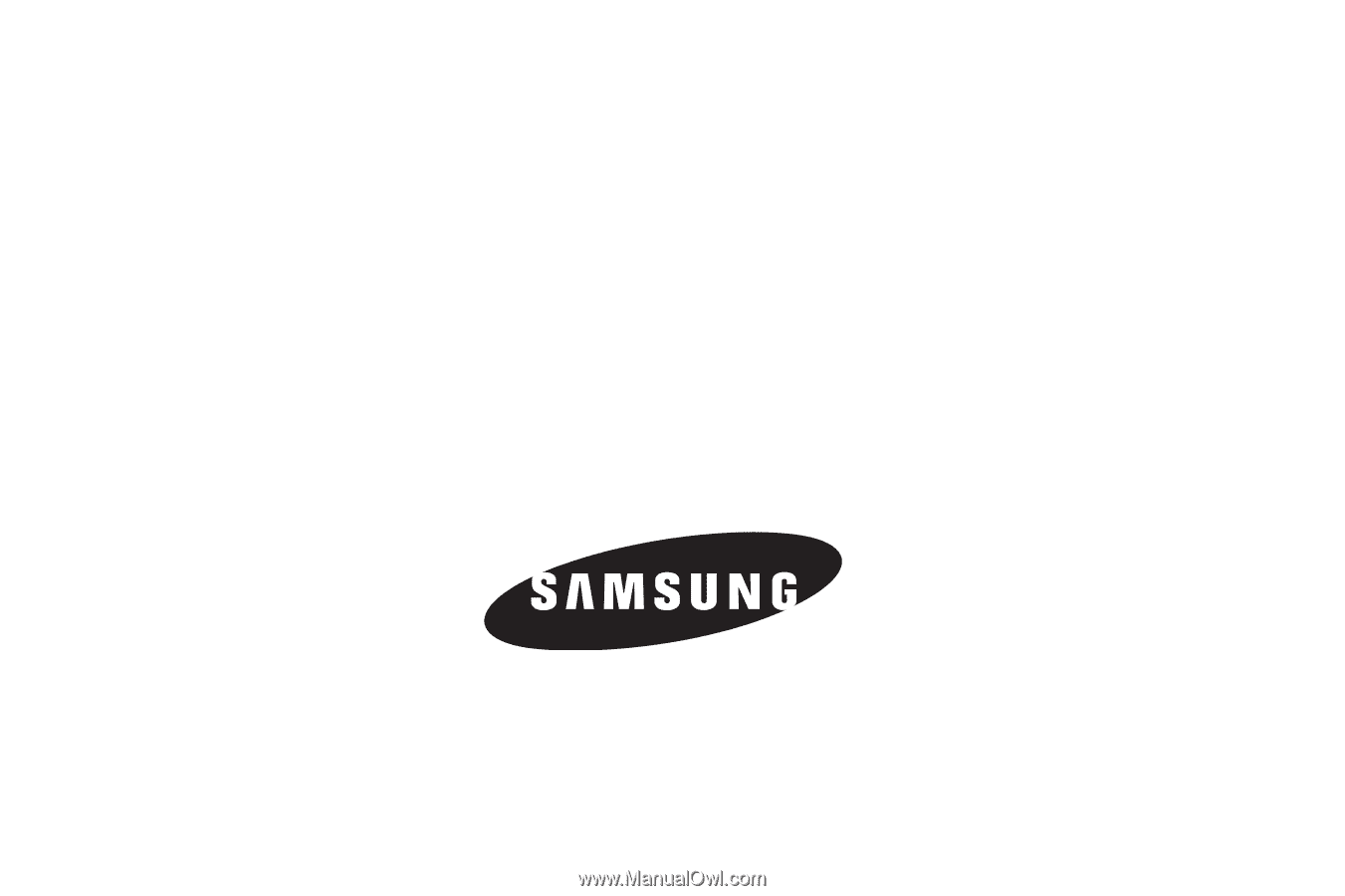
SCH-U450 Series
P
O
RTA
B
L
E
D
UA
L
-
BA
N
D
M
O
B
I
LE
P
H
O
N
E
User Manual
Please read this manual before operating your
phone, and keep it for future reference.