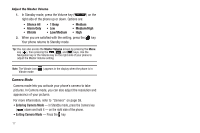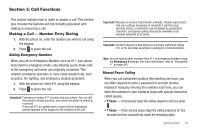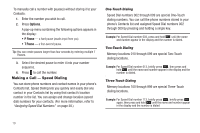Samsung SCH-U450 User Manual (user Manual) (ver.f3) (English) - Page 25
Vibrate, Low/Medium, Medium, Medium/High - bluetooth
 |
View all Samsung SCH-U450 manuals
Add to My Manuals
Save this manual to your list of manuals |
Page 25 highlights
Pause Dialing From a Contacts Entry • If you voice dial a contact that contains (hard waits) P Pause(s), wait for the appropriate prompt(s) from the number you are calling (credit card number, bank account number, and so on) and enter the appropriate response(s). • If you voice dial a contact that contains (four-second) T Pause(s) simply wait for the pauses to pass and the dialing to complete. Answering a Call Your phone notifies you of a call in the following ways: • A ring tone sounds and/or your phone vibrates (Your phone provides eight ring volume settings including: Silence All, Alarm Only, Vibrate, 1 Beep, Low, Low/Medium, Medium, Medium/High, or High, and/or different ring types to distinguish callers.) • A phone number (unless blocked by the caller) and a name appear in the display (If the caller's number and name are stored in your Contacts list). • If the caller can't be identified, Call from unavailable#, Call from restricted number, or no number appears in the display. • Your phone continues to notify you of the call until one of the following events occurs: • You answer the call. • You ignore the call. • The calling party ends the call. • The call is sent to voicemail. Answering an Incoming Call ᮣ Press . The ring tone and/or vibration stop and the caller's voice can be heard in the earpiece. Tip: You can set your phone to answer calls automatically or when you press any key but . (For more information, refer to "Call Settings" on page 95.) In-Call Options Menu Access numerous menus and features even while in a call. Note: If the call is disconnected while accessing an In-Call Options menu option, the selected option's screen disappears from the display and the phone eventually returns to standby mode. 1. While in a call, press the Options soft key. The following menu items appear in the display: • Contacts - The Contacts Find screen appears in the display. • Call History - View, respond to, and manage your recent outgoing, incoming, and missed calls. • Messaging - The Messages menu appears in the display. (For more information, refer to "Messaging" on page 45.) • Connect Bluetooth - Connects a Bluetooth device, such as a headset, in place of the phone's earpiece and microphone. • Speakerphone - Enables Speakerphone mode to share the call with others nearby. Call Functions 22