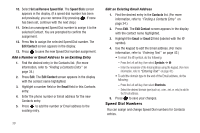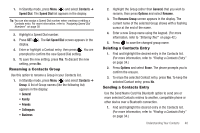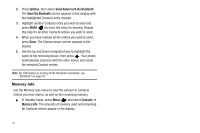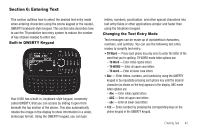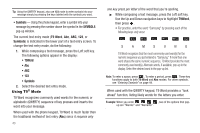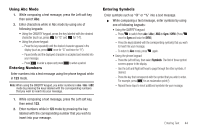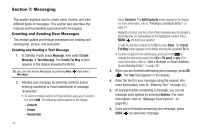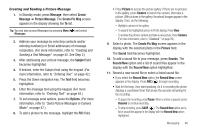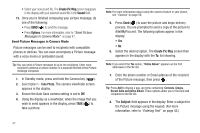Samsung SCH-U450 User Manual (user Manual) (ver.f3) (English) - Page 47
Using Abc Mode, Entering Numbers, Entering Symbols
 |
View all Samsung SCH-U450 manuals
Add to My Manuals
Save this manual to your list of manuals |
Page 47 highlights
Using Abc Mode 1. While composing a text message, press the Left soft key, then select Abc. 2. Enter characters while in Abc mode by using one of following keypads: • Using the QWERTY keypad, press the key labeled with the desired character (such as, press for "G" and for "H"). • Using the phone keypad: - Press the key repeatedly until the desired character appears in the display (such as, press once for "G" and twice for "H"). - Pause briefly and the displayed character is accepted and inserted into your message. - Press to enter a space and press Entering Numbers to enter a period. Enter numbers into a text message using the phone keypad while in 123 mode. Note: When using the QWERTY keypad, you enter numbers in abc / Abc / ABC mode by pressing the keys labeled with the corresponding numbers that you wish to insert into your message. 1. While composing a text message, press the Left soft key, then select 123. 2. Enter numbers while in 123 mode by pressing the key labeled with the corresponding number that you wish to insert into your message. Entering Symbols Enter symbols such as "@" or "%" into a text message. ᮣ While composing a text message, enter symbols by using one of following keypads: • Using the QWERTY keypad: - Press to switch from abc / Abc / ABC to Sym / SYM. (Press once for Sym and twice for SYM.) - Press the key(s) labeled with the corresponding symbol(s) that you wish to insert into your message. - To return to Abc mode, press again. • Using the phone keypad: - Press the Left soft key, then select Symbols. The first of three symbol screens appear in the display. - Use the Left and Right soft keys to page through the other symbols, if desired. - Press the key that corresponds with the symbol that you wish to enter. For example, press for an exclamation point (!). - Repeat these steps to insert additional symbols into your message. Entering Text 44