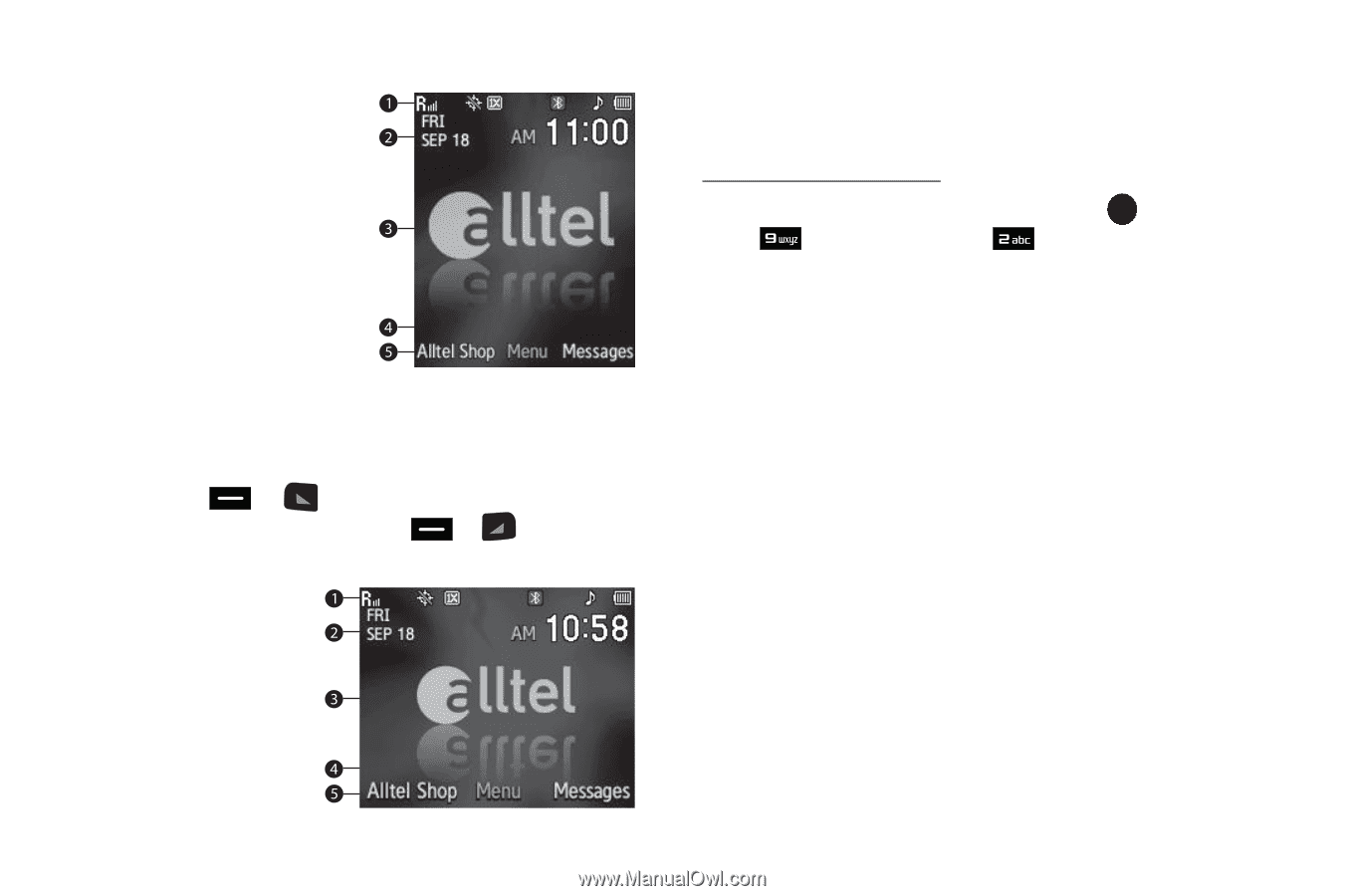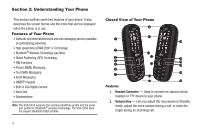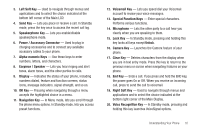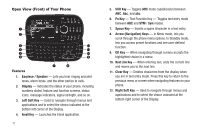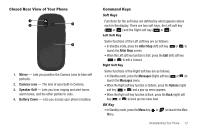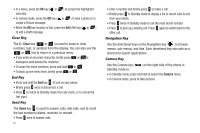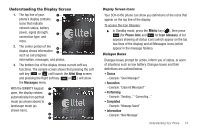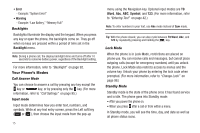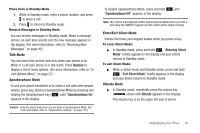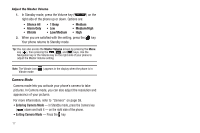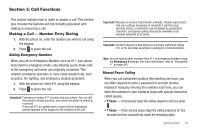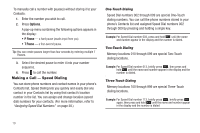Samsung SCH-U450 User Manual (user Manual) (ver.f3) (English) - Page 17
Alltel Shop, Messages, Phone Info, Icon Glossary, Choice, Reconfirm, Performing, Completed,
 |
View all Samsung SCH-U450 manuals
Add to My Manuals
Save this manual to your list of manuals |
Page 17 highlights
Understanding the Display Screen 1. The top line of your phone's display contains icons that indicate network status, battery power, signal strength, connection type, and more. 2. The center portion of the display shows information such as call progress information, messages, and photos. 3. The bottom line of the display shows current soft key functions. The sample screen shows that pressing the Left soft key ( or ) will launch the Alltel Shop screen and pressing the Right soft key ( or ) will show the Messages menu. With the QWERTY keypad open, the display rotates automatically from portrait mode (as shown above) to landscape mode (as shown here). Display Screen Icons Your SCH-U450 phone can show you definitions of the icons that appear on the top line of the display. To access the Icon Glossary: ᮣ In Standby mode, press the Menu key ( ), then press (for Phone Info) and for Icon Glossary. A list appears showing all status icons (which appear on the top two lines of the display) and all Messages icons (which appear in the message folders). Dialogue Boxes Dialogue boxes prompt for action, inform you of status, or warn of situations such as low battery. Dialogue boxes and their definitions are outlined below. • Choice - Example: "Save Message?" • Reconfirm - Example: "Erase All Messages?" • Performing - Example: "Sending..." "Connecting..." • Completed - Example: "Message Saved" • Information - Example: "New Message" Understanding Your Phone 14