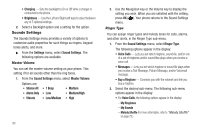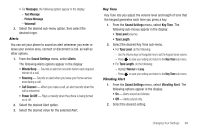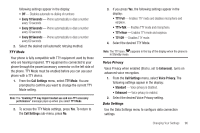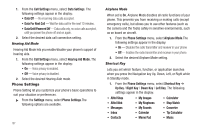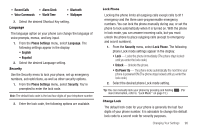Samsung SCH-U450 User Manual (user Manual) (ver.f3) (English) - Page 96
Settings, Sound Settings, Master Volume, Ringer Type, Voice Calls, Buy a Ringtone, Silence All, - phone charger
 |
View all Samsung SCH-U450 manuals
Add to My Manuals
Save this manual to your list of manuals |
Page 96 highlights
• Charging - Sets the backlight to On or Off while a charger is connected to the phone. • Brightness - Use the Left and Right soft keys to select between any of 5 optional settings. 2. Select a Backlight option and a setting for the option. Sounds Settings The Sounds Settings menu provides a variety of options to customize audio properties for such things as ringers, keypad tones alerts, and more. ᮣ From the Settings menu, select Sound Settings. The following options are available. Master Volume You can set the master volume setting on your phone. This setting if for all sounds other than the ring tones. 1. From the Sound Settings menu, select Master Volume. Options are: • Silence All • Alarm Only • Vibrate • 1 Beep • Low • Low/Medium • Medium • Medium/High • High 93 2. Use the Navigation key or the Volume key to display the setting you wish. When you are satisfied with the setting, press OK ( ). Your phone returns to the Sound Settings menu. Ringer Type You can assign ringer types and melody tones for calls, alarms, and other alerts, in the Ringer Type sub-menu. 1. From the Sound Settings menu, select Ringer Type. The following options appear in the display: • Voice Calls - Lets you set which ringtone, sound file, and/or one of a set of ringtones and/or sound files plays when you receive a voice call. • Messages - Lets you set which ringtone or sound file plays when you receive a Text Message, Picture Message, and/or Voicemail message. • Buy a Ringtone - Connects you with the network and lets you buy a ringtone. 2. Select the desired sub-menu. The following sub-menu options appear in the display: • For Voice Calls, the following options appear in the display: - My Ringtones - My Sounds - Melody Shuffle (For more information, refer to "Melody Shuffle" on page 73.)