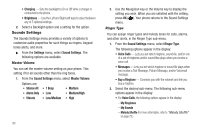Samsung SCH-U450 User Manual (user Manual) (ver.f3) (English) - Page 91
Tools, Converter, Currency, Exchange Rate, Cancel
 |
View all Samsung SCH-U450 manuals
Add to My Manuals
Save this manual to your list of manuals |
Page 91 highlights
1. From the Tools menu, select Converter. The following list of converters appears in the display: • Currency • Length • Weight • Volume • Area • Temperature 2. Select the conversion feature you wish to use. 3. Use the Navigation key to select the units to be converted From and To. 4. Enter the quantity you want converted in the From field. The converted quantity appears in the To field. Note: To include a decimal point, press the key. Currency - Reviewing/Editing Exchange Rates The Currency Converter includes long-term average exchange rates as default values. To review and/or change a default exchange rate to the current exchange rate, do the following: 1. From the Tools menu, select Converter ➔ Currency. 2. Press Rate. The Exchange Rate list appears in the display. 3. Press EDIT ( ). The Edit Exchange Rate list appears in the display showing U.S. Dollar (USD)-based exchange rates. 4. Highlight a currency whose exchange rate you wish to change. 5. Use the keypad keys to change the selected U.S. Dollar (USD)-based exchange rate value. 6. Press to save the changed exchange rate. The Exchange Rate list appears in the display. 7. To change any other exchange rates, repeat Steps 3 - 6. 8. Press Cancel to return to the Converter screen. Currency - Adding Exchange Rates You can use the Currency Converter to convert from and to obscure currencies by adding exchange rates for these currencies. To add a currency and its exchange rate to the Currency Converter, do the following: 1. From the Tools menu, select Converter ➔ Currency. 2. Press Rate. The Exchange Rate list for the From currency appears in the display. Tools 88