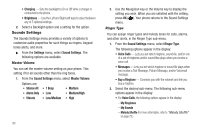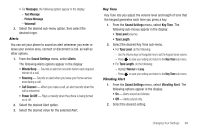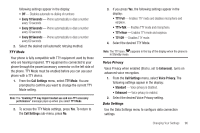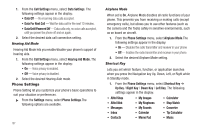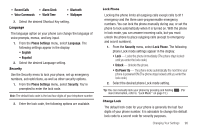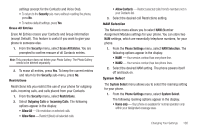Samsung SCH-U450 User Manual (user Manual) (ver.f3) (English) - Page 98
Caller ID + Ring
 |
View all Samsung SCH-U450 manuals
Add to My Manuals
Save this manual to your list of manuals |
Page 98 highlights
Call Settings Call settings let you customize how your handset responds to incoming and outgoing calls. 1. From the Settings menu, select Call Settings. The following options are available. Call Answer You can select a specific answer mode when you receive an incoming call. 1. From the Call Settings menu, select Call Answer. The following call answer settings appear in the display: • Any Key - Press any key except the or Left soft key to answer an incoming call. • Send Key - Press to answer an incoming call. Tip: You can set your phone to answer calls automatically, without any input from you. (For more information, refer to "Auto Answer" on page 95) 2. Select the desired call answering method. Call Alert 1. From the Call Settings menu, select Call Alert. The following Call Alert settings appear in the display: • Ring Only - Phone rings for an incoming call. 95 • Caller ID + Ring - Phone rings and the display shows caller ID for an incoming call. • Name Repeat - Phone repeats displaying Contact name or caller ID. 2. Select the desired call alerting method. Auto Answer Auto Answer enables your phone to automatically answer calls after a period of time that you specify. 1. From the Call Settings menu, select Auto Answer. The following settings appear in the display: • Off - Disables automatic answering of calls • After 1 Second - Phone automatically answers calls after 1 second • After 3 Seconds - Phone automatically answers calls after 3 seconds • After 5 Seconds - Phone automatically answers calls after 5 seconds 2. Select the desired call automatic answering method. Auto Retry Auto Retry automatically re-dials a number if the connection fails. Depending upon your location, the number of times your phone automatically dials the number may vary. 1. From the Call Settings menu, select Auto Retry. The