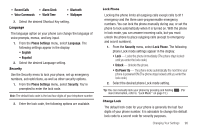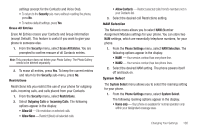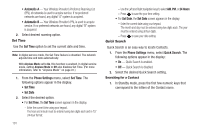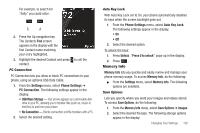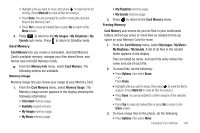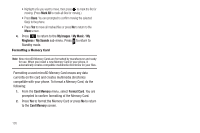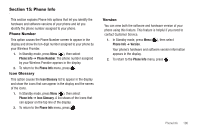Samsung SCH-U450 User Manual (user Manual) (ver.f3) (English) - Page 106
Save Options set
 |
View all Samsung SCH-U450 manuals
Add to My Manuals
Save this manual to your list of manuals |
Page 106 highlights
• Phone Memory - saves image files in your phone's memory. • Card Memory - saves image files on a removable microSD memory card. 3. Select the desired storage location. "Save Options set" appears in the display, and you are returned to the Save Options menu. Phone Memory Lets you review your phone's available memory and manage your files stored there. ᮣ From the Memory Info menu, select Phone Memory. The following options are available. Memory Usage Memory Usage lets you review your usage of your phone's memory. 1. From the Phone Memory menu, select Memory Usage. The Memory Usage screen appears in the display showing the following information: • Total Used memory usage • Available unused memory • My Images memory usage • My Ringtones memory usage • My Sounds memory usage 103 • Applications memory usage • Pic Msg memory usage 2. Press to return to the Phone Memory menu. Freeing Memory Phone Memory sub-menus let you list files in your multimedia folders and let you erase or move files as needed to free up memory on your phone for reuse. 1. From the Phone Memory menu, select My Images / My Ringtones / My Sounds. A list of all files in the related folder appears in the display. Files are listed by name, and each file entry shows the name and size of each file. 2. To erase files, do the following: • Press Options, then select Erase. - or - Press Erase, • Highlight a file you want to erase, then press to mark the file for erasure. (Select Options ➔ Mark All to mark all files for erasure.) • Press Done. You are prompted to confirm erasure of the selected file(s). • Press Yes to erase all marked files or press No to return to the Erase screen. 3. To move files to the Memory Card, do the following: • Press Options, then select Move.