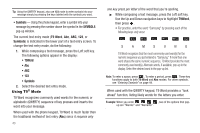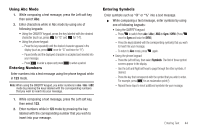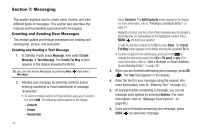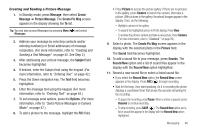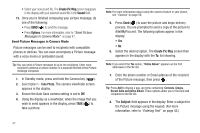Samsung SCH-U450 User Manual (user Manual) (ver.f3) (English) - Page 51
Sound, Sounds, My Sounds, Options, Deferred Delivery, Sending Message
 |
View all Samsung SCH-U450 manuals
Add to My Manuals
Save this manual to your list of manuals |
Page 51 highlights
9. Press the Down navigation key until the Text: field is highlighted, then enter the message text using the keypad. (For more information, refer to "Entering Text" on page 42.) 10. Your new picture appears in the PIC: field. 11. If you wish to insert a sound into your Picture message, use the Down navigation key to highlight the Sound: field and do the following; otherwise, proceed to step 10. • Press Sounds. The My Sounds screen appears in the display showing the following options: - Record New - Record a new memo to insert into the message. Note: You can record and insert a voice memo of up to 60 seconds in length, if you record first before attaching a picture. If a picture is attached before recording, the size of the voice memo is limited to the amount of remaining memory. - Audio files list - Select from the list of previously recorded voice memos and preloaded audio files on your phone. Select the desired option to insert a sound into your message. 12. Press Options to complete the message text and set message send options. The following options appear in the display: • Preview - View the picture as the recipient will see it. • Save As Draft - Save the message to your Draft folder. • Priority Level - Choose High, Normal, or Low. • Validity Period - Enter the Date when this message will cease to be valid, then use the Left and Right navigation keys to choose the Time. • Deferred Delivery - Select the Date and Time to deliver the message. • Delivery Ack - Choose On or Off - Requests confirmation when your message is received. • Remove Pic - Remove the picture from your message. • Remove Sound - Remove the sound file from your message. • Add To Contacts - Save the recipient's number or Email address as a Contacts list entry. 13. Highlight an option, then press to invoke it. 14. Press to send the message. "Connecting..." followed by "Sending Message" appear in the display and a progress bar indicates the send status. Message Send Options You can set priority, validity, and other options before you send a message. Which options appear in the Send Options list depends on what type of message you have composed and what message field you have highlighted. 1. After you've composed a Text or Picture message, press Options. The following are Send Options that can appear in the display: Messaging 48