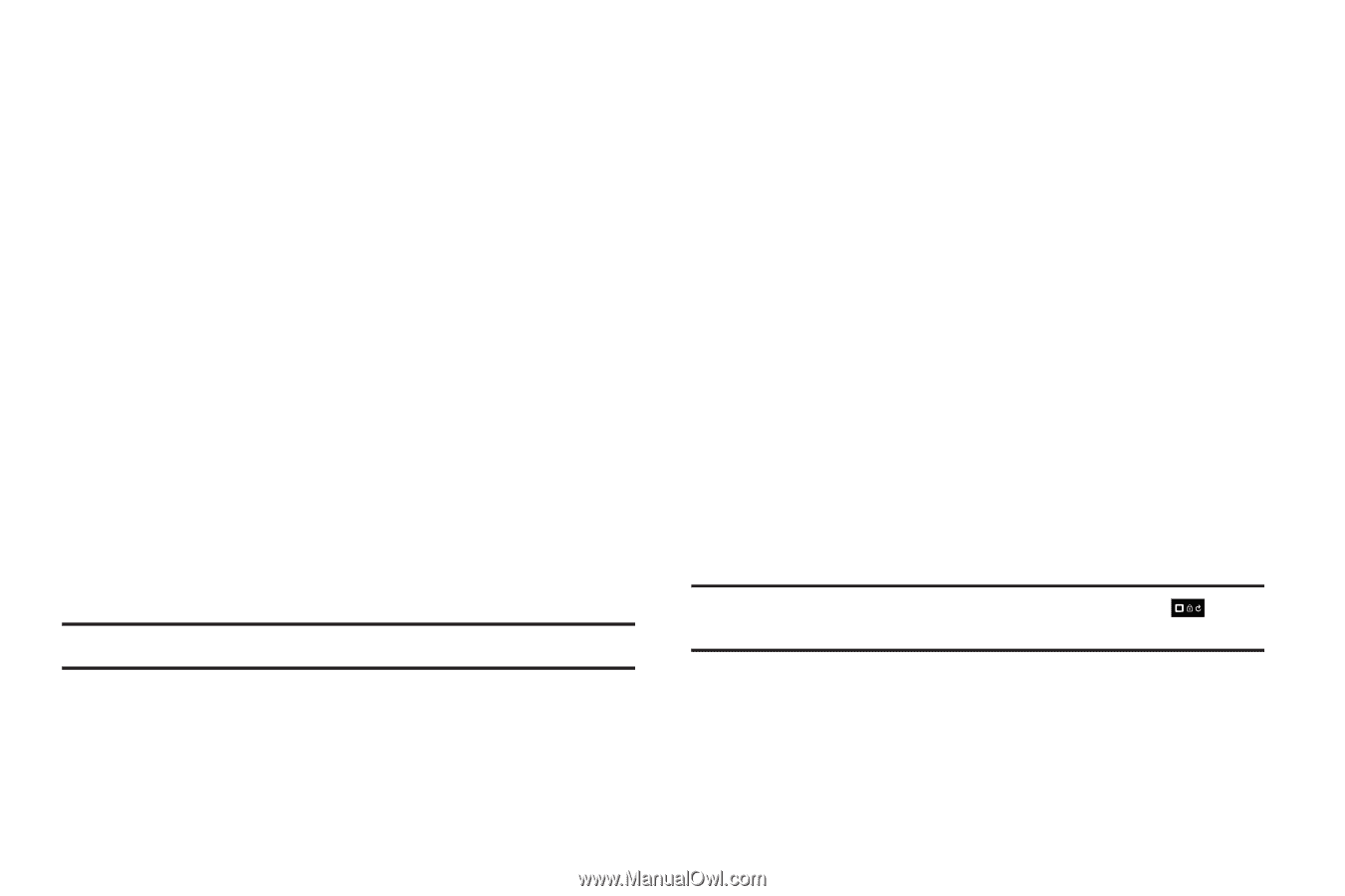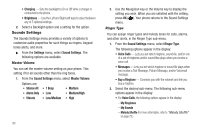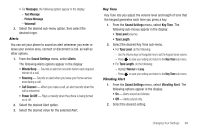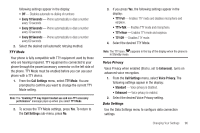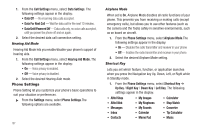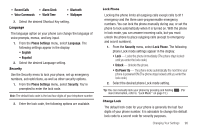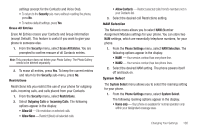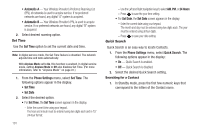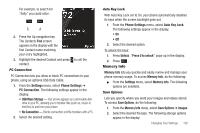Samsung SCH-U450 User Manual (user Manual) (ver.f3) (English) - Page 101
Phone Settings, Language, English, Español, Security, Lock Phone, On Power Up, Recent Calls, Alarm - secret menu
 |
View all Samsung SCH-U450 manuals
Add to My Manuals
Save this manual to your list of manuals |
Page 101 highlights
• Recent Calls • Alarm Clock • Voice Commands • World Time • Bluetooth • Wallpaper 2. Select the desired Shortcut Key setting. Language The language option on your phone can change the language of voice prompts, menus, and key-input. 1. From the Phone Settings menu, select Language. The following settings appear in the display: • English • Español 2. Select the desired Language setting. Security Use the Security menu to lock your phone, set up emergency numbers, set restrictions, as well as other security options. 1. From the Phone Settings menu, select Security. You're prompted to enter the lock code. Note: The default lock code is the last four digits of your telephone number. 2. Enter the lock code, the following options are available. Lock Phone Locking the phone limits all outgoing calls except calls to 911 emergency and the three user-programmable emergency numbers. You can lock the phone manually during use, or set the phone to lock automatically when it is turned on. With the phone in lock mode, you can answer incoming calls, but you must unlock the phone to place outgoing calls (except to emergency and secret numbers). 1. From the Security menu, select Lock Phone. The following phone Lock mode settings appear in the display: • Lock - Locks the phone immediately (The phone stays locked until you enter the lock code.) • Unlock - Unlocks the phone. • On Power Up - The phone locks automatically the next time your phone is powered ON (The phone stays locked until you enter the lock code.) 2. Select the desired phone Lock mode setting. Tip: You can manually lock your phone by pressing and holding . (For more information, refer to "Lock Mode" on page 15.) Change Lock The default lock code for your phone is generally the last four digits of your phone number. It is advisable to change the default lock code to a secret code for security purposes. Changing Your Settings 98