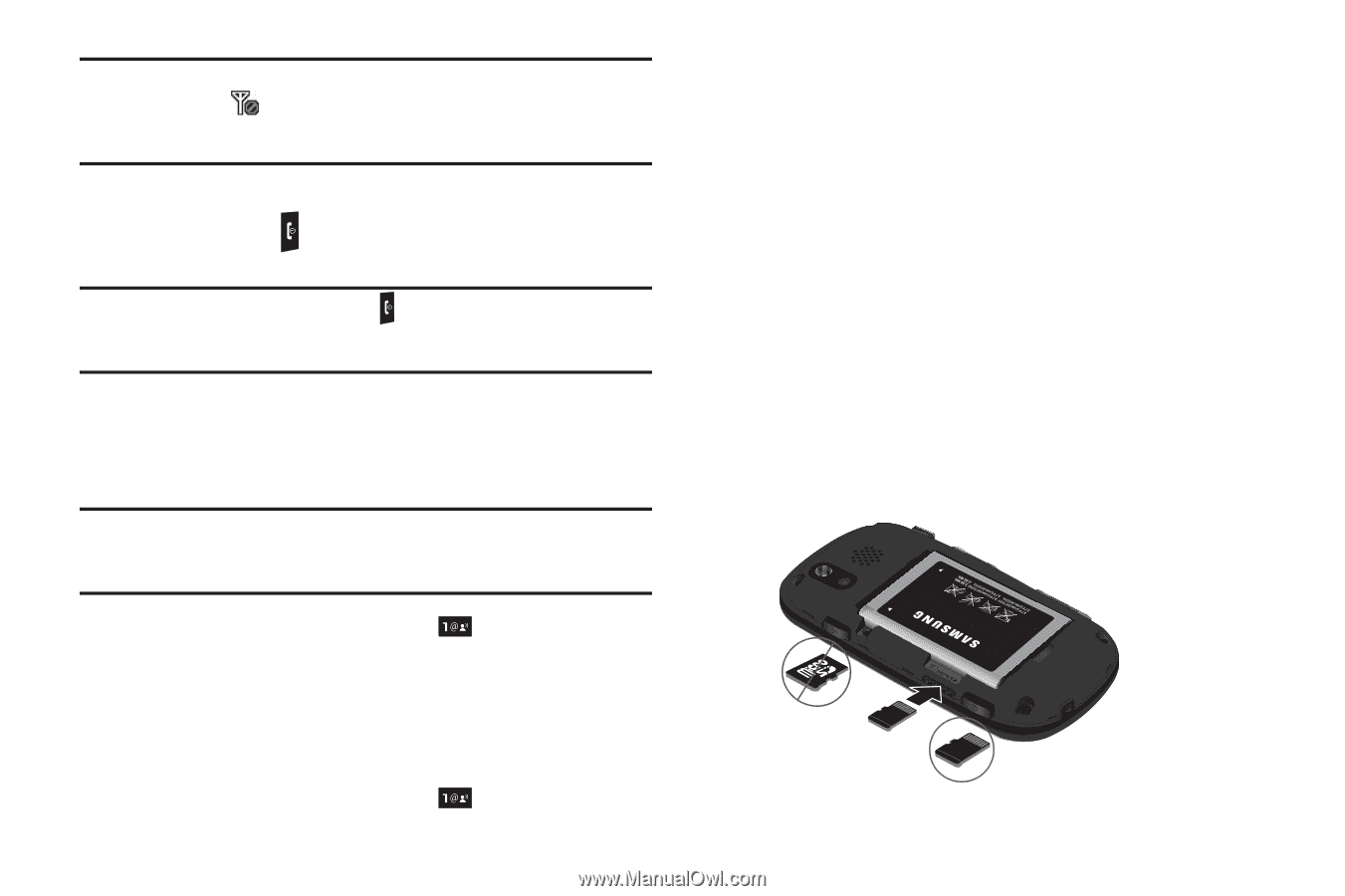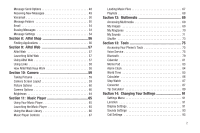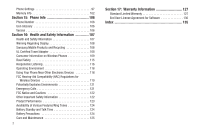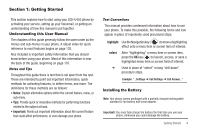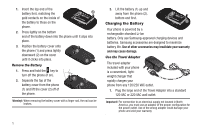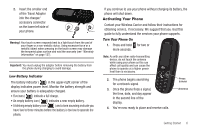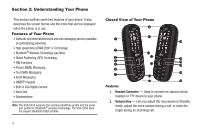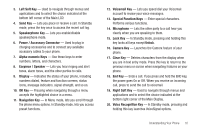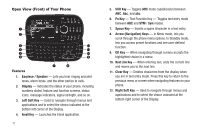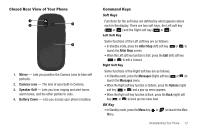Samsung SCH-U450 User Manual (user Manual) (ver.f3) (English) - Page 10
Memory Card Optional - covers
 |
View all Samsung SCH-U450 manuals
Add to My Manuals
Save this manual to your list of manuals |
Page 10 highlights
Note: If you are outside of your carrier's coverage or roaming area, the No Service icon ( ) appears at the top of the phone's display. If you cannot place or receive calls, try later when service is available, or at another location. Turn Your Phone Off ᮣ Press and hold for two or more seconds. Your phone powers off. Note: If your phone is on and you press for less than one second, the phone will not power off. This prevents your phone from being turned off accidentally. Setting Up Your Voicemail Voicemail allows callers to leave voice messages, which can be retrieved any time. Note: Once your Voicemail account has been set up, you can use the Voicemail folder (under the Message menu) to view details of voice messages in your Voicemail box. 1. In Standby mode, press and hold mobile number to dial Voicemail. or dial your own 2. Follow the prompts in the new user tutorial to setup your mail box. Listen to Voicemail 1. In Standby mode, press and hold or dial your own 7 mobile number to dial Voicemail. After connecting, you will hear your voice greeting. 2. You are prompted to enter your password. Memory Card (Optional) Your phone has a Memory Card slot on its lower right side. You can install a microSD™ or microSDHC™card to provide additional memory for storing files (such as, sound files, music, and photos) in your phone. Install a Memory Card 1. Remove the battery cover from your phone. (For more information, refer to "Remove the Battery" on page 5.) 2. Insert the Memory Card - contacts side facing up and smaller end pointing toward the phone - into the Memory Card slot on the left side of the battery slot. Incorrect Correct