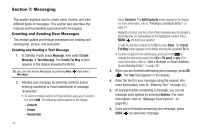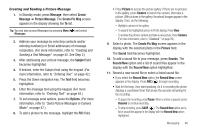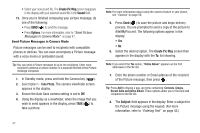Samsung SCH-U450 User Manual (user Manual) (ver.f3) (English) - Page 53
If Auto View and Auto Scroll are both set to On, New Message, Message, Inbox, Erase, Options
 |
View all Samsung SCH-U450 manuals
Add to My Manuals
Save this manual to your list of manuals |
Page 53 highlights
• If Auto View and Auto Scroll are both set to On - The message text automatically appears in the display and scrolls slowly to the end of the message. (For more information, refer to "Text Message Settings" on page 55.) • A New Message notification appears in the display along with the closed envelope icon ( ). The date and time of the message and the following options also appear in the display: - View Now - Opens the message where you have the option to Erase, Reply, Forward, Reply With Copy, Save Quick Text, Go To URL, Lock/ Unlock, Add To Contacts, Callback, or Message Info. - View Later - Closes the popup and saves the message to your inbox where you can view it later. Select the desired option. Voicemail Voicemail allows callers to leave voice messages in your voice mailbox, and lets you review, play, and delete your voice messages any time you are in your Carrier's network coverage area. Voice Mail Setup Before callers can leave voice mail messages, you must first set up your account. For more information, refer to "Setting Up Your Voicemail" on page 7 and to "General Message Settings" on page 54. Checking your Voicemail 1. In Standby mode, press and hold until you're connected to your Wireless Carrier's voicemail system. A recorded message prompts you for a password. 2. Enter your password, then follow the recorded prompts, to listen to your voice message(s), change administrative options, and so on. Tip: You can also access your voice mail by selecting an entry in the Voicemail folder. Message Folders Inbox Received messages of all types (except Voicemail) are stored in the Inbox. 1. In Standby mode, press Message, then select Inbox, to open the Inbox folder. 2. Highlight a message, then do one of the following: • To delete the message, press Erase. • To view the highlighted message, press OPEN ( ) then proceed to Step 3. • To access other options, press Options. The following options appear in the display: - Reply - Lets you compose and send a message to the sender. Messaging 50