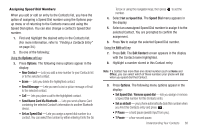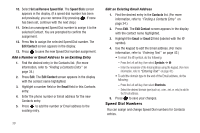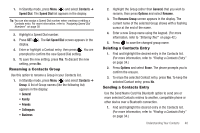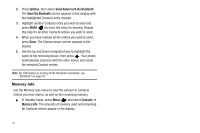Samsung SCH-U450 User Manual (user Manual) (ver.f3) (English) - Page 39
Options, Edit Contact, P Pause
 |
View all Samsung SCH-U450 manuals
Add to My Manuals
Save this manual to your list of manuals |
Page 39 highlights
After You Find the Desired Contact 5. When the desired Contacts entry is listed in the display, highlight the contact using the navigation keys (if necessary), then do one of the following: • To dial the number associated with the named Contact, press . • To change the information about the contact, press Edit. • To show information about the contact, press VIEW. • To access other options, press Options. The following options appear in the display: - New Contact - Lets you add a new number to your Contacts list or to the selected contact. - Erase - Lets you delete the highlighted contact. - Send Message - Lets you send a text or picture message or Email to the selected contact. - Call - Lets you place a call to the highlighted contact. - Send Name Card Via Bluetooth - Lets you send a Name Card containing the selected Contact's information to another Bluetooth device. - Set as/Remove Speed Dial - Lets you assign a speed dial number to a contact. You can select the number by either entering it in the Go To box or by using the Navigation key, then press to set the number. Editing an Existing Contact Entry Once stored in the Contacts, an entry can be changed quite easily. 1. Find the desired entry in the Contacts list. (For more information, refer to "Finding a Contacts Entry" on page 34.) 2. Press Edit. The Edit Contact screen appears in the display with the contact name highlighted. 3. Highlight a number stored in this contact entry. 4. To backspace and delete numbers, press . 5. To clear all numbers in the highlighted field, press and hold . Note: You can also add numbers (such as a second Mobile number or a Fax number) to the entry, assign it to a Group, and add other information. 6. When you're finished editing the entry, press . Your changes are saved and a confirmation message appears in the display. Adding Pauses to Contacts Numbers When you call automated systems (like banking services), you are often required to enter a password or account number. Instead of manually entering the numbers each time, you can store the numbers in your Contacts along with special characters called pauses. • P Pause - A hard pause stops the calling sequence until further input from you. Understanding Your Contacts 36