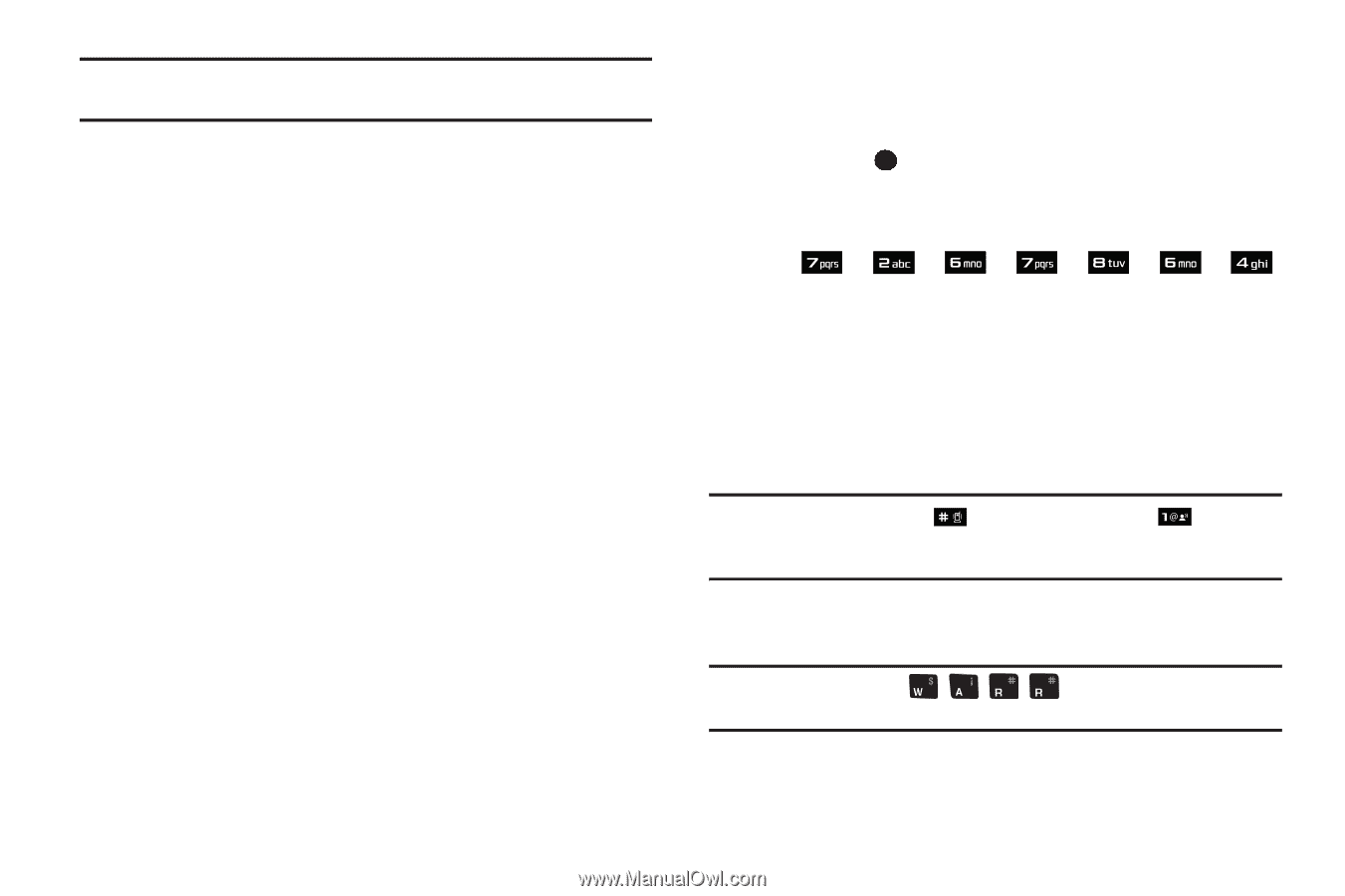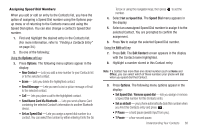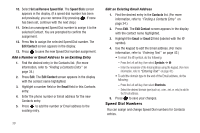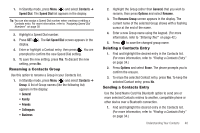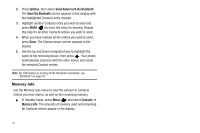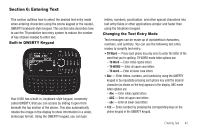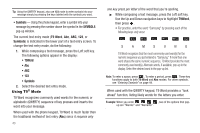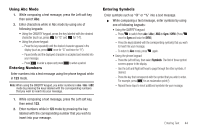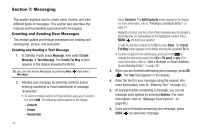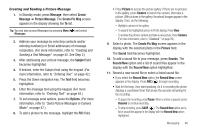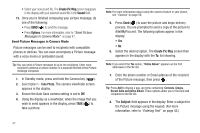Samsung SCH-U450 User Manual (user Manual) (ver.f3) (English) - Page 46
Symbols, SYMBOLS, T9 Word, T9Word - parts
 |
View all Samsung SCH-U450 manuals
Add to My Manuals
Save this manual to your list of manuals |
Page 46 highlights
Tip: Using the QWERTY keypad, also use 123 mode to enter symbols into your message simply by pressing the keys labeled with the symbols you want. • Symbols - Using the phone keypad, enter a symbol into your message by pressing the number above the symbol in the SYMBOLS pop-up window. The current text entry mode (T9 Word, Abc, ABC, 123, or Symbols) is indicated in the lower part of a text entry screen. To change the text entry mode, do the following: 1. While composing a text message, press the Left soft key. The following options appear in the display: • T9Word • Abc • ABC • 123 • Symbols 2. Select the desired text entry mode. Using T9® Mode T9 Word recognizes commonly used words for the numeric or alphabetic (QWERTY) sequence of key presses and inserts the word into your message. When used with the phone keypad, T9 Word is much faster than the traditional method of text entry (Abc) since it requires only 43 one key press per letter of the word that you're spelling. ᮣ While composing a text message, press the Left soft key. Use the Up and Down navigation keys to highlight T9Word, then press . • For practice, enter the word "Samsung" by pressing each of the following keys only once: SAMSUNG T9 Word recognizes that the most commonly used word(s) for the numeric sequence you just entered is "Samsung." If more than one word shares the same numeric sequence, T9 Word provides the most commonly used word(s). Alternate words, if available, pop-up in the display. Select the desired word in the pop-up list. Note: To enter a space, press . To enter a period, press . These key functions apply to both T9 Word and Abc modes. For other symbols, see "Entering Symbols" on page 44. When used with the QWERTY keypad, T9 Word provides a "look ahead" function, listing likely words for the letters you enter. Example: When you enter , two of the options that pop- up are "Warrior" and "Warrants".