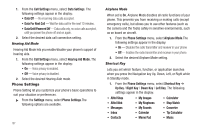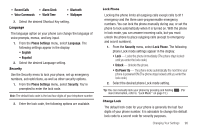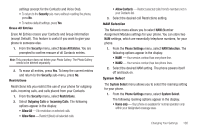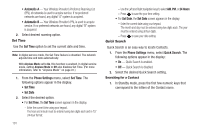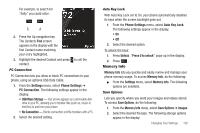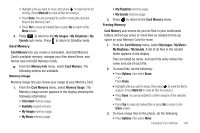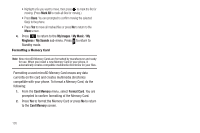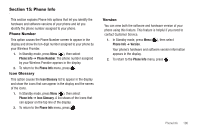Samsung SCH-U450 User Manual (user Manual) (ver.f3) (English) - Page 105
Settings, Phone Settings, PC Connection, USB Mass Storage, No Connection, Auto Key Lock, Unlock, - usb cable
 |
View all Samsung SCH-U450 manuals
Add to My Manuals
Save this manual to your list of manuals |
Page 105 highlights
For example, to search for "Sally" you could enter: S A 2. Press the Up navigation key. The Contacts Find screen appears in the display with the first Contact name matching your entry highlighted. 3. Highlight the desired Contact and press to call the contact. PC Connection PC Connection lets you allow or block PC connections to your phone, using an optional USB Data Cable. 1. From the Settings menu, select Phone Settings ➔ PC Connection. The following settings appear in the display: • USB Mass Storage - Your phone appears as a removable disk drive to your PC, allowing you to transfer files (such as, music or text files) to and from your phone. • No Connection - Blocks connection and file transfers with a PC. 2. Select the desired setting. Auto Key Lock With Auto Key Lock set to On, your phone automatically disables its keys when the screen backlight goes out. 1. From the Phone Settings menu, select Auto Key Lock. The following settings appear in the display: • On • Off 2. Select the desired option. To unlock the keys: 1. Press Unlock. "Press 0 to unlock" pops-up in the display. 2. Press . Memory Info Memory Info lets you quickly and easily review and manage your phone memory usage. To access Memory Info, do the following: ᮣ From the Settings menu, select Memory Info. The following options are available. Save Options Lets you specify where you want your images and videos stored. To access Save Options, do the following: 1. From the Memory Info menu, select Save Options ➔ Images 2. Select the desired file type. The following storage options appear in the display: Changing Your Settings 102