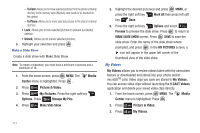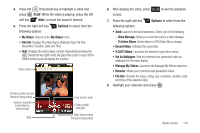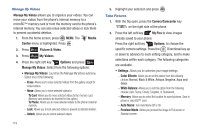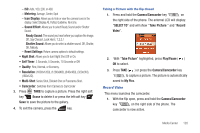Samsung SCH-U810 User Manual (user Manual) (ver.f8) (English) - Page 118
Get New Pictures, My Pictures, Get New Applications
 |
View all Samsung SCH-U810 manuals
Add to My Manuals
Save this manual to your list of manuals |
Page 118 highlights
Note: Not all video content available can be downloaded to your phone; however, all content is available for viewing. Deleting Video Clips 1. From the home screen, press MENU. The Center menu is highlighted. Press . Media 2. Press Picture & Video. 3. Press My Videos. 4. Highlight the video you want to erase and press the left soft key Erase. 5. Highlight Yes when the confirmation screen displays, then press . Configure Alerts for New Video Clips 1. Launch V CAST Videos. 2. Press the right soft key Options. 3. Highlight Alerts and press . 4. Highlight Configure alerts and press . 5. Select the alert content you want, and press . 6. After reading terms, highlight Save to accept and press , or highlight Cancel to decline and press . 115 Note: Fees apply for text messages/alerts both sent and received. Get New Pictures 1. From the home screen, press MENU. The Center menu is highlighted. Press . Media 2. Press Picture & Video. 3. Press Get New Pictures. 4. Press Get New Applications. Follow the on- screen prompts to download pictures and wallpaper from the Media Center server. Appropriate subscription charges may apply. My Pictures My Pictures allows you to review the pictures taken with the camera feature or downloaded and stored into your phone and/or microSDTM card. 1. From the home screen, press MENU. The Media Center menu is highlighted. Press . 2. Press Picture & Video. 3. Press My Pictures.