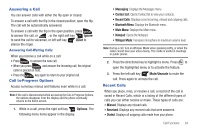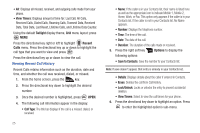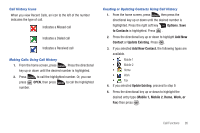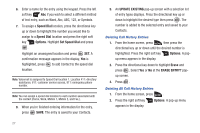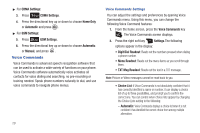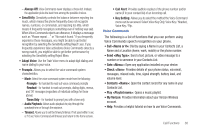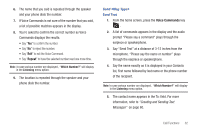Samsung SCH-U810 User Manual (user Manual) (ver.f8) (English) - Page 31
Contacts, Making Calls Using Contacts, Roaming, What is Roaming?, Roaming Options
 |
View all Samsung SCH-U810 manuals
Add to My Manuals
Save this manual to your list of manuals |
Page 31 highlights
3. Press the directional key down to highlight Erase All and press . Select Yes or No at the ERASE ALL ENTRIES? pop-up screen. 4. Press . Contacts Making Calls Using Contacts Contacts are entries that you create to store names, numbers, and other information for people or groups of interest. If you've already entered information into your Contacts list, you can recall and dial the contact easily. For more information, refer to "Adding a Contact" on page 47. 1. From the home screen, press the right soft key Contacts. Press the directional key up or down until the contact that you want to call is highlighted then press VIEW. Details for the contact appear in the display. Note: To quickly locate a name, press (or multi-press) any key on the keypad that corresponds to the first, second, and/or third letters of the contact's name. 2. If the entry contains more than one number, press the directional key up or down to highlight the desired number. 3. Press to call the number. Roaming What is Roaming? Your phone can roam on other compatible digital networks. Roaming occurs when you travel outside a pre-designated coverage area. The roaming icon displays when roaming is active and extra charges may apply when making or receiving calls. Note: Some features may be unavailable while roaming. Roaming Options The following roaming options are available: - Home Only - Your phone is available for normal operation only in the designated coverage area. - Automatic: The preferred roaming list is used to acquire service. Note: Contact Verizon Wireless for information regarding preferred systems. To change your Roaming option, follow these steps: 1. Using the default Twilight display theme, Grid menu layout: press MENU. 2. Press the directional key right or left to highlight Settings & Tools menu. Press Phone Settings. Press System Select. Call Functions 28