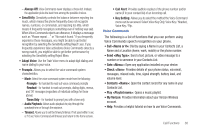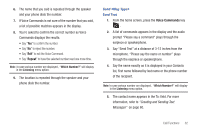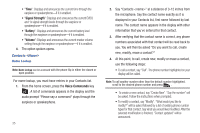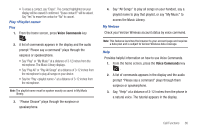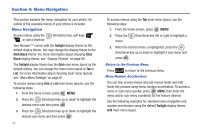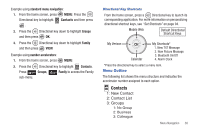Samsung SCH-U810 User Manual (user Manual) (ver.f8) (English) - Page 38
Contacts <Name>, be asked. Follow the instructions when prompted.
 |
View all Samsung SCH-U810 manuals
Add to My Manuals
Save this manual to your list of manuals |
Page 38 highlights
• "Time": Displays and announces the current time through the earpiece or speakerphone-if it is enabled. • "Signal Strength": Displays and announces the current EVDO and 1x signal strength levels through the earpiece or speakerphone-if it is enabled. • "Battery": Displays and announces the current battery level through the earpiece or speakerphone-if it is enabled. • "Volume": Displays and announces the current master volume setting through the earpiece or speakerphone-if it is enabled. 4. The option spoken opens. Contacts Name Lookup Note: Name Lookup can be accessed with the phone flip in either the closed or open position. For name lookup, you must have entries in your Contacts list. 1. From the home screen, press the Voice Commands key . A list of commands appears in the display and the audio prompt "Please say a command" plays through the earpiece or speakerphone. 35 2. Say "Contacts " at a distance of 3-12 inches from the microphone. Say the contact name exactly as it is displayed in your Contacts list, first name followed by last name. The contact name appears in the display with other information that you've entered for that contact. 3. After verifying that the contact name is correct, any phone numbers associated with that contact will be read back to you. You will then be asked "Do you want to call, create new, modify, erase a contact?" 4. At this point, to call, create new, modify or erase a contact, use the following steps: • To call a contact, say "Call". The phone number highlighted on your display will be called. Note: To call another number other than the default number highlighted, scroll to the desired phone number and press . • To create a new contact, say "Create New". "Say the number" will be asked. Follow the instructions when prompted. • To modify a contact, say "Modify". "What would you like to modify?" will be asked followed by a list of existing phone number types for that contact. Say what you would liked modified. After the selected modification is finished, "Contact updated" will be announced.