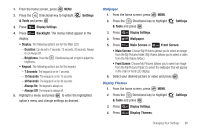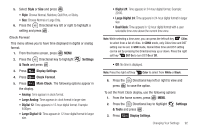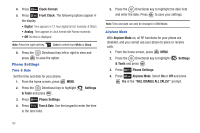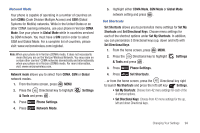Samsung SCH-U810 User Manual (user Manual) (ver.f8) (English) - Page 92
Banner, Backlight
 |
View all Samsung SCH-U810 manuals
Add to My Manuals
Save this manual to your list of manuals |
Page 92 highlights
• Wallpaper: Choose pictures from My Pictures, or videos from My Videos to use as the background display for your home screen. Choose pictures from My Pictures to use as the background display for your Front Screen. • Display Themes: Choose from 2 themes used for menu display. • Main Menu Settings: Choose from 3 main menu layout themes for the menu display. • Menu Font Size: Choose Normal or Large for the menu display font size. • Dial Fonts: Choose a dialing font style and size. • Clock Format: Choose digital or analog format for time display. 4. Select an option and press . Banner Banner allows you to create your own personalized greeting that appears in home screen. Or you can display the network to which you are subscribed. To create a personal banner: 1. From the home screen, press MENU. 2. Press the Directional key to highlight & Tools and press . Settings 3. Press Display Settings. 89 4. Press Banner. Press Personal Banner to create a customized banner for your handset. Note: Press and hold to erase an existing banner, if necessary. 5. Enter a word or short phrase (18 characters or less) to appear in the home screen. Press to save banner. To turn on an ERI banner: 1. From the home screen, press MENU. 2. Press the Directional key to highlight & Tools and press . Settings 3. Press Display Settings. 4. Press Banner. 5. Press to set the ERI Banner for your handset. 6. Select On or Off and press . Backlight Set the backlight for the display or keypad to remain on for a specified period of time or to remain on as long as the flip is open. Note: Prolonged backlight use drains your battery faster.