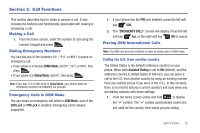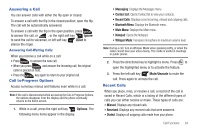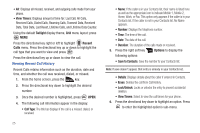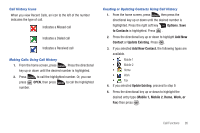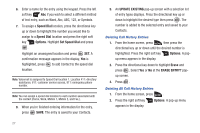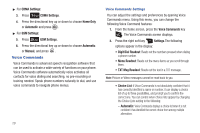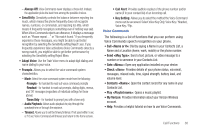Samsung SCH-U810 User Manual (user Manual) (ver.f8) (English) - Page 29
Call History Icons, Making Calls Using Call History, Creating or Updating Contacts Using Call History
 |
View all Samsung SCH-U810 manuals
Add to My Manuals
Save this manual to your list of manuals |
Page 29 highlights
Call History Icons When you view Recent Calls, an icon to the left of the number indicates the type of call. Indicates a Missed call Indicates a Dialed call Indicates a Received call Making Calls Using Call History 1. From the home screen, press . Press the directional key up or down until the desired number is highlighted. 2. Press to call the highlighted number. Or, you can press OPEN, then press to call the highlighted number. Creating or Updating Contacts Using Call History 1. From the home screen, press then press the directional key up or down until the desired number is highlighted. Press the right soft key Options. Save to Contacts is highlighted. Press . 2. Press the directional key up or down to highlight Add New Contact or Update Existing. Press . 3. If you selected Add New Contact, the following types are available. • Mobile 1 • Mobile 2 • Home • Work • Fax 4. If you selected Update Existing, proceed to step 9. 5. Press the directional key up or down to highlight the desired entry type (Mobile 1, Mobile 2, Home, Work, or Fax) then press . Call Functions 26