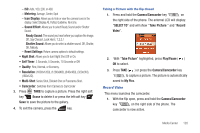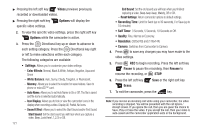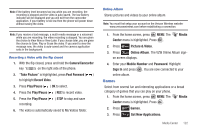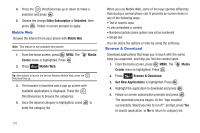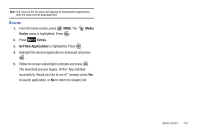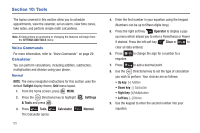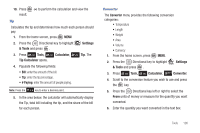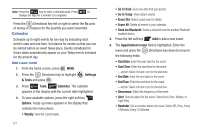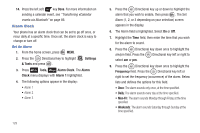Samsung SCH-U810 User Manual (user Manual) (ver.f8) (English) - Page 128
Tools, Voice Commands, Calculator, Normal, Twilight, Settings, & Tools, Tools
 |
View all Samsung SCH-U810 manuals
Add to My Manuals
Save this manual to your list of manuals |
Page 128 highlights
Section 10: Tools The topics covered in this section allow you to schedule appointments, view the calendar, set an alarm, view time zones, take notes, and perform simple math calculations. Note: All instructions on accessing or changing the features will begin from the SETTINGS AND TOOLS menu. Voice Commands For more information, refer to "Voice Commands" on page 29. Calculator You can perform calculations, including addition, subtraction, multiplication and division using your phone. Normal NOTE: The menu navigation instructions for this section uses the default Twilight display theme, Grid menu layout. 1. From the home screen, press MENU. 2. Press the Directional key to highlight & Tools and press . Settings 3. Press Tools, The Calculator opens. Calculator, Normal. 125 4. Enter the first number in your equation using the keypad. (Numbers can be up to fifteen digits long.) 5. Press the right soft key Operator to display a pop- up menu which allows you to enter a Parenthesis or Power if desired. Press the left soft key Clear or to clear all data entered. 6. Press to change the sign for a number to a negative. 7. Press to add a decimal point. 8. Use the Directional key to set the type of calculation you wish to perform. Your choices are as follows: • Up key: [+] Addition • Down key: [-] Subtraction • Right key: [x] Multiplication • Left key: [÷] Division 9. Use the keypad to enter the second number into your equation.