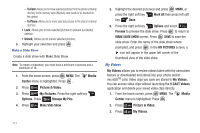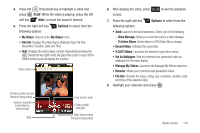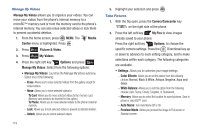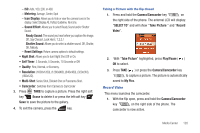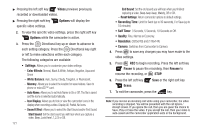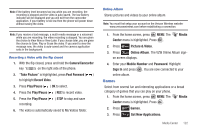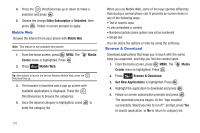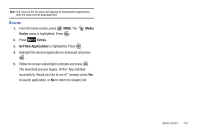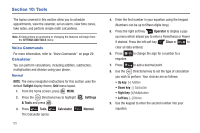Samsung SCH-U810 User Manual (user Manual) (ver.f8) (English) - Page 123
Record Video, Shutter Sound
 |
View all Samsung SCH-U810 manuals
Add to My Manuals
Save this manual to your list of manuals |
Page 123 highlights
- ISO: Auto, 100, 200, or 400. - Metering: Average, Center, Spot - Icon Display: Allows you to hide or view the camera icons in the display. Select Display All, Partial, Guideline, No Icons. - Sound Effect: Allows you to select Ready Sound and/or Shutter Sound. Ready Sound: The sound you hear before you capture the image. Off, Say Cheese!, Look Here!, 1,2,3,! Shutter Sound: Allows you to select a shutter sound. Off, Shutter, OK, Melody. - Reset Settings: Return camera options to default settings. • Night Shot: Allows you to turn Night Shot Off or On. • Self Timer: 3 Seconds, 5 Seconds, 10 Seconds or Off. • Quality: Fine, Normal, or Economy. • Resolution: (1600x1200), (1280x960), (640x480), (320x240), (160x120). • Multi-Shot: Series Shot, Divided Shot or Panorama Shot. • Camcorder: Switches from Camera to Camcorder 3. Press TAKE to capture a picture. Press the right soft key Erase to delete it or press the left soft key Save to save the picture to the gallery. 4. To exit the camera, press the key. Taking a Picture with the flip closed 1. Press and hold the Camera/Camcorder key on the right side of the phone. The external LCD will display: "SELECT TO" and will show "Take Picture " and "Record Video". 2. With "Take Picture" highlighted, press Play/Pause ( ) OK to select. 3. Press TAKE ( ) or press the Camera/Camcorder key to capture a picture. The picture is automatically saved to My Pics. Record Video This menu launches the camcorder. 1. With the flip open, press and hold the Camera/Camcorder key on the right side of the phone. The camcorder is now active. Media Center 120