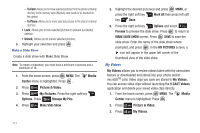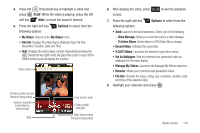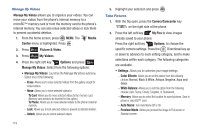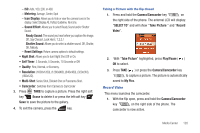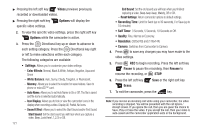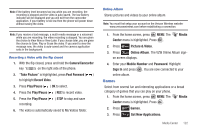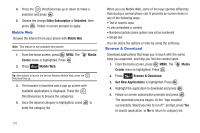Samsung SCH-U810 User Manual (user Manual) (ver.f8) (English) - Page 121
Options, My Videos, File Info, Record Video, V CAST Videos, Set As Wallpaper, Manage My Videos
 |
View all Samsung SCH-U810 manuals
Add to My Manuals
Save this manual to your list of manuals |
Page 121 highlights
4. Press the Directional key to highlight a video and press PLAY. While the video is playing, press the left soft key Mute, to mute the sound if desired. 5. Press the right soft key following options: Options to select from the • My Videos: Returns to the My Videos menu. • File Info: Displays the video Name, Rating (in fps), File Size, Resolution, Duration, Date and Time. • Help: Displays the video player controls. Repeatedly pressing the Directional key right or left, will place the cursor on each of the control buttons and will display the function. Video name Previous (short press) Reverse (long press) Volume indicator (controlled by volume key) Stop Full screen view Video length indicator Next (short press) Forward (long press) 6. After playing the video, press screen. to exit the playback 7. Press the right soft key following options: Options to select from the • Send: Launches the send submenu. Select one of the following: - Video Message: Allows you to send the video in a Video Message. - To Online Album: Sends videos to VZW Online Album storage. • Record Video: Activates the camcorder. • V CAST Videos: Launches the internet to get online videos. • Set As Wallpaper: Sets the selected user generated video as wallpaper for the main display. • Manage My Videos: Launches the Manage My Videos submenu. • Rename: Allows you to rename user generated videos. • File Info: Provides the name, rating, size, resolution, duration, date and time of the selected video. 8. Highlight your selection and press . Media Center 118