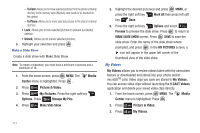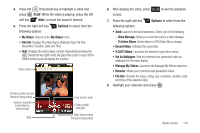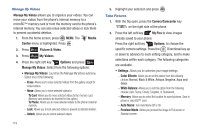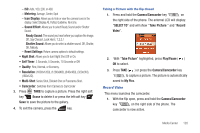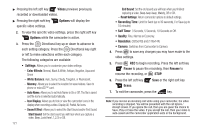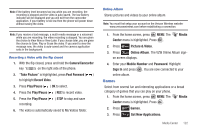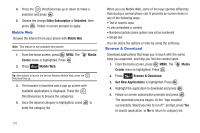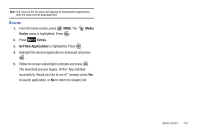Samsung SCH-U810 User Manual (user Manual) (ver.f8) (English) - Page 122
Manage My Videos, Take Pictures, Color Effects
 |
View all Samsung SCH-U810 manuals
Add to My Manuals
Save this manual to your list of manuals |
Page 122 highlights
Manage My Videos Manage My Videos allows you to organize your videos. You can move your videos from the phone's internal memory to a microSD™ memory card or from the memory card to the phone's internal memory. You can also erase selected videos or lock them to prevent accidental deletion. 1. From the home screen, press MENU. The Media Center menu is highlighted. Press . 2. Press Picture & Video. 3. Press My Videos. 4. Press the right soft key Options and press Manage My Videos: Select from the following options: • Manage My Videos: Launches the Manage My Videos submenu. Select one of the following: - Erase: Allows you to erase selected videos from the gallery except for locked videos. - Move: Allows you to move selected videos to: To Card: Allows you to move selected videos to the memory card. (Memory card needs to be inserted for this option.) To Phone: Allows you to move selected videos to the phone's internal memory. - Lock: Allows you to lock selected videos to prevent accidental deletion. - Unlock; Allows you to unlock selected videos. 119 5. Highlight your selection and press . Take Pictures 1. With the flip open, press the Camera/Camcorder key on the right side of the phone. 2. Press the left soft key My Pics to view images already saved to your phone. Press the right soft key Options, to choose the specific camera settings. Press the Directional key up or down to advance to each setting category, and to make selections within each category. The following categories are available: • Settings: Allows you to customize your image settings. - Color Effects: Allows you to set this option from the following choices: Normal, Black & White, Antique, Negative, Aqua and Green. - White Balance: Allows you to set this option from the following choices: Auto, Sunny, Cloudy, Tungsten, or Fluorescent. - Memory: Allows you to select the location for saved pictures. Save to phone or microSD™ card. - Auto Name: Turn Auto Name Off or On - Preview Mode: Allows you preview the image in Full screen or Standard screen.