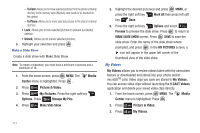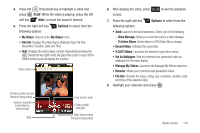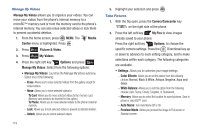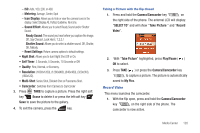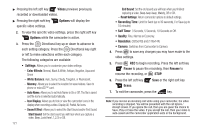Samsung SCH-U810 User Manual (user Manual) (ver.f8) (English) - Page 119
Manage My Pics, Picture Message, To Online Album - screen resolution
 |
View all Samsung SCH-U810 manuals
Add to My Manuals
Save this manual to your list of manuals |
Page 119 highlights
4. Press the Directional key in any direction to highlight a photo, and press VIEW to view the highlighted picture. Press the right soft key Options to select from the following options (depending on whether you choose to highlight or highlight and view a photo): • Send: Launches the send submenu. Select one of the following: - Picture Message: Allows you to send the image in a Picture Message. - To Online Album: Sends picture to VZW Online Album storage. • Set As: Set the picture as the Main Wallpaper, Front Wallpaper or Picture ID. • Take Picture: Activates the camera. • Get New Pictures: Allows you to download pictures and wallpaper from the Media Center server. • Manage My Pics: Launches the Manage My Pics submenu. • Print: Allows you to print the picture. • Zoom: Enlarges the picture with the option to rotate the picture. • Rename: Renames picture file name. • Move: Moves the picture to the memory card. • Lock: Allows you to lock the picture to prevent accidental deletion. • Full View: Enlarges the picture to the full screen size. • File Info: Provides the name, size, resolution, date and time to the selected picture. 5. Highlight your selection and press . Manage My Pics Manage My Pics allows you to organize your pictures. You can create a slide show with selected pictures, move your pictures from the phone's internal memory to a microSD™ memory card or from the memory card to the phone's internal memory. You can also erase selected pictures or lock them to prevent accidental deletion. 1. From the home screen, press MENU. The Media Center menu is highlighted. Press . 2. Press Picture & Video. 3. Press My Pictures. 4. Press the right soft key Options and press Manage My Pics: Select from the following options: • Erase: Allows you to erase selected picture files. • Make Slide Show: Allows you to create a slide show with selected pictures. • Print: Allows you to print the picture. • Move : Allows you to move selected pictures. The following options display: Media Center 116