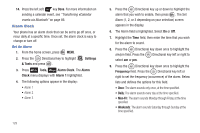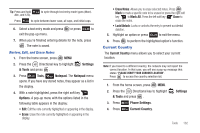Samsung SCH-U810 User Manual (user Manual) (ver.f8) (English) - Page 137
Dashboard with Mobile Web 2.0, Accessing Mobile Web 2.0 through Dashboard, Channels
 |
View all Samsung SCH-U810 manuals
Add to My Manuals
Save this manual to your list of manuals |
Page 137 highlights
Section 11: Dashboard with Mobile Web 2.0 This section outlines the mobile web options available. Dashboard with Mobile Web 2.0 Dashboard is a graphically rich front end to all of Verizon Wireless' data products and services. It provides access to Mobile Web 2.0 and quick and easy access to Verizon Wireless information. Note: This feature is not available everywhere. Any time the service indicator icon is visible, you are connected to the Internet and billed accordingly. Rates and prices vary according to your service contract. For further information on billing contact Verizon Wireless. Accessing Mobile Web 2.0 through Dashboard Note: This feature is not available everywhere. 1. From the home screen, press the to launch Dashboard. Directional key up 2. The Mobile Web 2.0 channel is highlighted, press to enter the channel. 3. Press the Directional key in any direction to browse the categories. 4. Once the desired category is highlighted, press to enter the category list. Exit Dashboard with Mobile Web 2.0 To exit the Mobile Web, press the key. Channels Selecting a Channel 1. From the home screen, press the Directional key up to launch Dashboard. A list of channels displays. 2. Use the Directional key to browse through the channels. 3. Once the desired category is highlighted, press to enter the selected category. Dashboard with Mobile Web 2.0 134