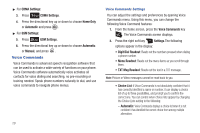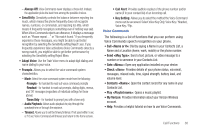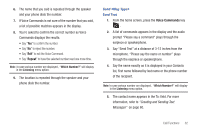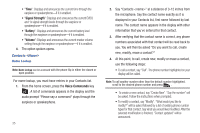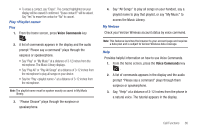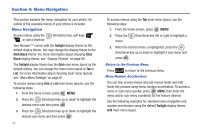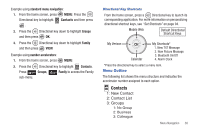Samsung SCH-U810 User Manual (user Manual) (ver.f8) (English) - Page 36
Voice Commands, Creating and Sending Picture, Messages
 |
View all Samsung SCH-U810 manuals
Add to My Manuals
Save this manual to your list of manuals |
Page 36 highlights
Send Picture Send Picture allows you to access the Picture Messaging menu. You can use entries stored in My Pictures or you can take a picture of an image using the camera. 1. From the home screen, press the Voice Commands key . 2. A list of commands appears in the display and the audio prompt "Please say a command" plays through the earpiece or speakerphone. 3. Say "Send Picture" at a distance of 3-12 inches from the microphone. "Please say the name or number" plays through the earpiece or speakerphone. 4. Say the name exactly as it is displayed in your Contacts list, first name followed by last name. Note: In case various number are displayed , "Which Number?" will display in the Listening menu option. 5. The contact name appears in the To: field. For more information, refer to "Creating and Sending Picture Messages" on page 62. Send Video Send Video allows you to access Video message, you can use entries stored in My Videos or you can record a video using the camcorder. 1. From the home screen, press the Voice Commands key . 2. A list of commands appears in the display and the audio prompt "Please Say a Command" plays through the earpiece or speakerphone. 3. Say "Send Video" at a distance of 3-12 inches from the microphone. "Please say the name or number" plays through the earpiece or speakerphone. 4. Say the name exactly as it is displayed in your Contacts list, first name followed by last name. Note: In case various number are displayed , "Which Number?" will display in the Listening menu option. 5. The contact name appears in the To: field. For more information, refer to "Creating and Sending Video Messages" on page 64. 33