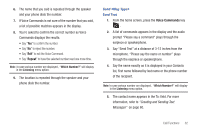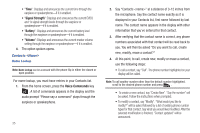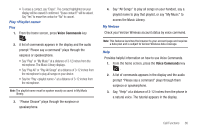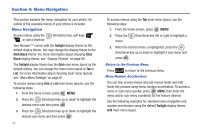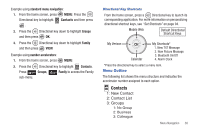Samsung SCH-U810 User Manual (user Manual) (ver.f8) (English) - Page 40
Menu Navigation, Menu Navigation, Return to the Previous Menu, Menu Number Accelerators
 |
View all Samsung SCH-U810 manuals
Add to My Manuals
Save this manual to your list of manuals |
Page 40 highlights
Section 4: Menu Navigation This section explains the menu navigation for your phone. An outline of the available menus of your phone is included. Menu Navigation Access menus using the , or use a shortcut. Directional key, soft keys Your Renown™ comes with the Twilight display theme as the default display theme. You may change the display theme to the Slick Black theme. For more information about choosing Slick Black display theme, see "Display Themes" on page 90. The Twilight display theme has the Grid main menu layout as the default setting. You can change the main menu layout to Tab or List. For more information about choosing main menu layouts, see "Main Menu Settings" on page 91. To access menus using Grid or List main menu layouts, use the following steps: 1. From the home screen, press MENU. 2. Press the Directional key up or down to highlight the desired menu and then press . 3. Press the Directional key up or down to highlight the desired sub-menu and then press . 37 To access menus using the Tab main menu layout, use the following steps: 1. From the home screen, press MENU. 2. Press the menu. Directional key left or right to highlight a 3. When the desired menu is highlighted, press the Directional key up or down to highlight a sub-menu and press . Return to the Previous Menu Press to return to the previous menu. Menu Number Accelerators You can also access menus and sub-menus faster and with fewer key presses using menu number accelerators. To access a menu or sub-menu quickly, press MENU, then enter the menu and/or sub-menu number(s) for the feature desired. See the following examples for standard menu navigation and number accelerators using the default Twilight display theme, Grid main menu layout.