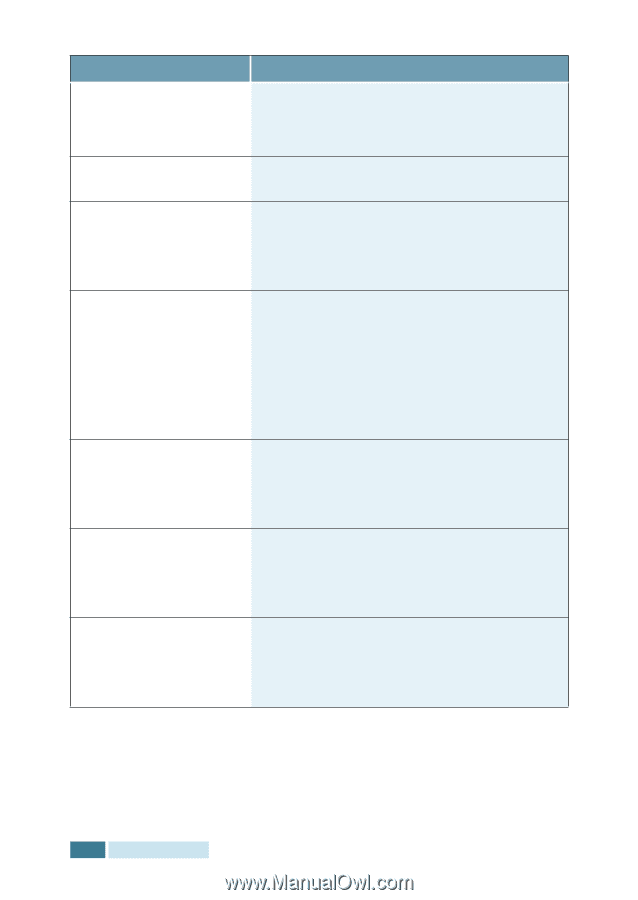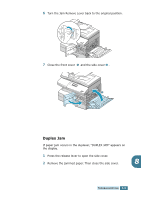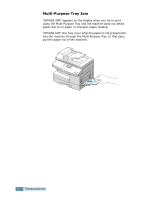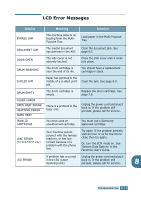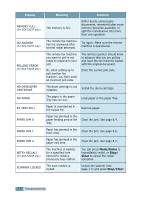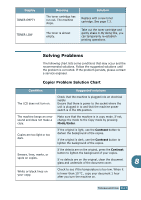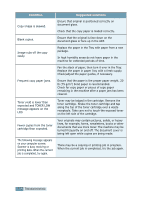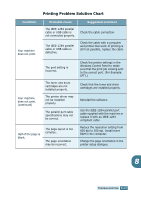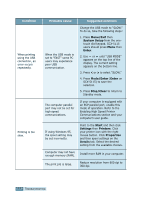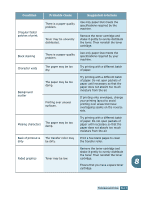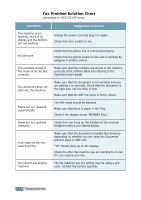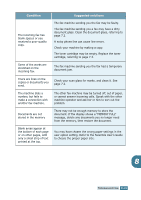Samsung SCX 5115 User Manual (ENGLISH) - Page 117
Condition, Suggested solutions
 |
View all Samsung SCX 5115 manuals
Add to My Manuals
Save this manual to your list of manuals |
Page 117 highlights
Condition Suggested solutions Copy image is skewed. Ensure that original is positioned correctly on document glass. Check that the copy paper is loaded correctly. Blank copies. Ensure that the original is face down on the document glass or face up in the ADF. Image rubs off the copy easily. Replace the paper in the Tray with paper from a new package. In high humidity areas do not leave paper in the machine for extended periods of time. Fan the stack of paper, then turn it over in the Tray. Replace the paper in paper Tray with a fresh supply. Check/adjust the paper guides, if necessary. Frequent copy paper jams. Ensure that the paper is the proper paper weight. 20 lb (75 g/m2) bond paper is recommended. Check for copy paper or pieces of copy paper remaining in the machine after a paper jam has been cleared. Toner yield is lower than expected and TONER LOW message appears on the LCD. Toner may be lodged in the cartridge. Remove the toner cartridge. Shake the toner cartridge and tap along the top of the toner cartridge over a waste receptacle. Take care not to touch the exposed toner on the left side of the cartridge. Fewer copies from the toner cartridge than expected. Your originals may contain pictures, solids, or heavy lines, for example, forms, newsletters, books or other documents that use more toner. The machine may be turned frequently on and off. The document cover is being left open while copies are being made. The following message appears on your computer screen: Scanner is busy receiving or printing data. When the current job is completed, try again. There may be a copying or printing job in progress. When the current job is completed, try the job again. 8.14 TROUBLESHOOTING